Have you ever researched a topic but stumbled across millions of web pages with no useful information? Yes, that, sadly, but it happens. However, it is not the fault of the powerful search engine Google. It is all about a few tricks and Google tips on how to research information efficiently, which we will review in the “How to Google Like a Pro! 10 Google Search Tips and Tricks” article.
So, if you are ready, let’s start.

What is a Search Engine?
Before we start the discussion on tips and tricks, let’s take a look at the concept of search engines. Basically, a search engine is a software program that assists users in finding the information they need by typing keywords or keyphrases.
Why Knowing Google Search Hacks Can Transform Your Life?
Knowing how to Google properly can greatly transform your life. First of all, in academic and scholarly works, you will get only highly accurate materials. Secondly, you will generally get what you need rather than spend hours on finding something truly useful.
Besides, 86% of the world’s searches are done on Google. So, there is definitely some need to learn how to search on Google effectively.

How to Make a Search More Specific – Top 10 Google Search Tips
Now, we are going to review the top 10 tips and tricks that will make you a Google Search Pro.
Tip 1 – Use Keywords
There are multiple keywords that you can use in the pro Google search, in order to find a specific file type and other stuff you need. Some examples are:
- “Related” – type-related every time you need to find similar websites. For example, related: wpglob
- Use “…” to search within the time frame
- “*” can be used in order to exclude the forgotten ord
- If you intend to search for a definition of something, then make sure to use the keyword “definition”
- Double quotation marks “xxx” will help you to search quotes
Tip 2 – Advanced Search
From the Google “results page,” find and click on the gear icon, which will redirect you to the advanced search page. That will allow you to enter keywords and phrases in specific fields instead of relying on modifiers. All the results can be narrowed down according to almost any criteria, which include: region, language, age, domain, and explicit content.
Tip 3 – Spell the Numbers
If there is a long summer you are not sure how to spell it right, Google will help you. Just type the number you are looking for, then add =english. For example, “198237645638729=english” will show you the correct spelling of that number.
Tip 4 – Perform an Image Search
Image search, which is available on mobile, is one of the most useful inventions from Google. JUts click on the camera icon right in Google, show the item you want to search for, and all done. For example, recently, I saw quite good looking Balenciaga bag; not sure from which collection, I image searched it, and now mine is about to be delivered in a few days.
Tip 5 – Set Time Restraints
Time restraints can be pretty useful for your children and for you. So, here is the instruction on how to set them in Google:
- Go to Google, then settings
- Click on Parental Controls, and set daily limits
Sometimes we procrastinate a lot instead of doing the job just because we are so sure we have all the time. But, as Steve Jobs once said, better remember that your time is limited. And time restraints will actually help you too. It is unbelievable how productive those make us.
Tip 6 – Use Tabs
Use multiple tabs at once. This is quite simple. However, not many people use this trick. It can be extremely helpful because you would not have to search for everything from one tab; just open a few of them, and on each one, open whatever you need. For example, in one tab, you can have your Gutenberg Editor opened, on another one Grammarly, and on the third one Google Calendar in order to not miss out on important appointments and complete all the tasks for the day.
Tip 7 – Gradually Add Search Terms
Keeping it simple is a very good idea while searching for something; however, sometimes, Google may bring up results you do not really need. In this case, you will need to add terms, however, do not “over-add” those; add them gradually. For example:
- “WordPress tips” was your search, but you did not get what you were looking for
- “WP tips plugins,” and if you still did not get what you were looking for, specify it even more
- “WordPress tips and tricks with Elementor plugin”
Basically, what we did here was buy more targeted terms each time the results were insufficient.
Tip 8 – Use Only Words You Need
Have you ever wondered how Google works? It is a search engine that works on a pretty simple principle. It matches your search words with keywords found in specific materials, be that an article or a website. So, when you search for many words, it can limit your results. If you are looking for a wider range of topics, then use only vital keywords. For example, do not type “Top 10 best WordPress quiz plugins” if you expect to see the general top 10 best plugins you must have on your website. Instead, type “best WordPress plugins” or “best WordPress Quiz plugin” if you are looking for the quiz ones specifically because it may bring up the top 20 instead of 10. Or, if you are looking for the best podcast analytics tools, do not type “5 Best Podcast Analytics Tools” as Google will limit search results.
Tip 9 – Use Shortcuts
There are many shortcuts in Google, which will give you multiple benefits. For example:
- CTRL + Shift + N = incognito mode. You may need this mode if you want to remain “unnoticed”; basically, browse privately. It will save your device from IP tracking of the address and Cookies
- If you want to close an open tab, use shortcut = CTRL + W
- In addition to the previous shortcut, if you accidentally closed an important tab, you can use “CTRL + Shift + T (Windows)” and “⌘ + Shift + T (mac)” to open the last closed tab.
- To jump between next or previous tabs use – Ctrl + PgDn (Next open tab) or Ctrl + PgUp (Previous open tab) for Windows, and ⌘ + Option + Right arrow (Next open tab) and ⌘ + Option + Left arrow (Previous open tab) for Mac.
- There is also a shortcut to minimize multiple Widows – “CTRL + M on Windows” and “⌘ (command) + M on Mac.”
- If you want to access Bookmarks Manager without additional effort, use “CTRL + B on Windows” and “⌘ + Option + B on Mac”
- To delete the browsing data click “CTRL + Shift + Delete on Winodws” and “⌘ + Shift + Delete on Mac”
Tip 10 – Remember that Spelling Here Does Not Matter
Many people spent an incredibly lot amount of time trying to remember the correct spelling or deleting the text and typing again just to get it right. No, people, please stop doing that. Google is the search engine that does not care about the spelling; it will automatically edit it to the correct one and bring up the results that you are looking for. So, Pro users of Google never spend an extra amount of time trying to spell words correctly, and that is the right thing to do.
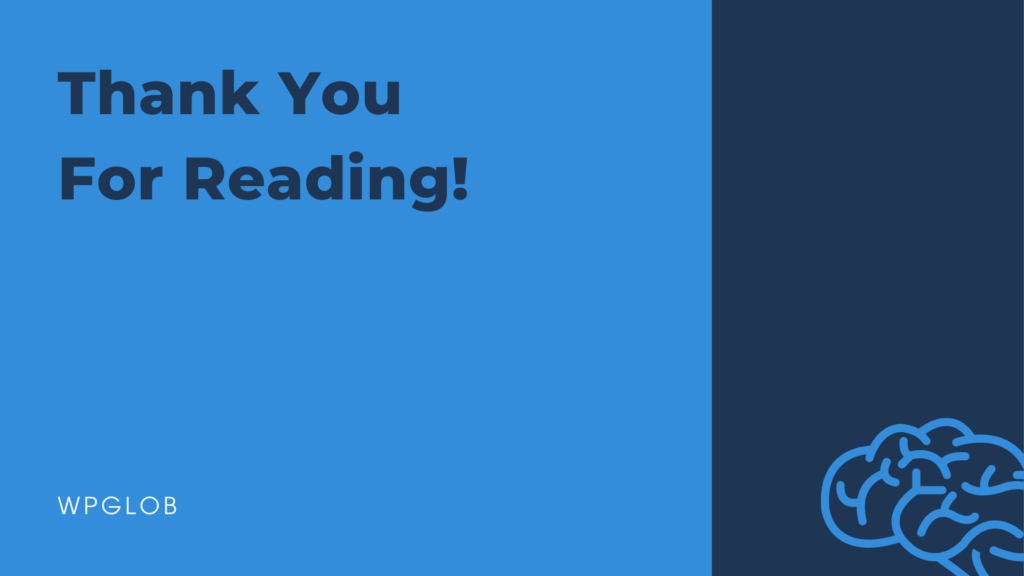
Summary
So, in the “How to Google Like a Pro! 10 Google Search Tips and Tricks” article, we discussed nearly everything related to efficient searches through Google. Google is one of the most powerful search engines out there. Therefore, when you are aware of the tips and tricks on how to Google like a pro, you can use it in the most beneficial ways.
If you liked the article do not forget to check out our YouTube channel with tons of WordPress tutorials! And you can find us on Facebook & Twitter, where we post interesting updates about upcoming events.
Must-Read Articles
Do not forget to check out our Must-Read articles! This rubric is a must-read for a specific reason; we choose these articles to display here because they will genuinely benefit you. We also have many guides.
Beginners Guide – this is the category of our blog created especially for beginners. Articles under this category assist users and help them become Pros in the WP industry. Under this category, you can find many guides and How to’s; I recommend you to check out this article.
Plugin Reviews – You will find 100% honest plugin reviews under this tab. Each review is very detailed and includes pros & cons, main features, basic analytics, user reviews, etc. From there, you just must check out this article.
Top Lists – the best category for those who want to quickly find out the best plugins among other competitors on the market without spending hours on research. Check out this one!
Plugin Marketing is an ideal category for those who have plugins but have no idea how to promote them, increase installation numbers, and make some profit. Under this category, you will be able to get the answers to the most popular questions, such as “How to sell your plugins?”, “How to increase active installs?” and “How to write effective plugin descriptions?”.
- CatFolders Review – Best WP Folders Plugin | 2023 - November 17, 2022
- Differences Between Organic and Paid Marketing - November 11, 2022
- WordPress Block Themes Creation and Full-Stack Editing - October 27, 2022




Like these tips. Thank you WPGlob. Keep up your good job.