In this article, we will take a look at how to remove the website URL field from the WP Comment Form. In this article, we will review how to do so, with the help of plugins and with coding. You can choose any method that seems better and easier for you.
So, if you are ready, let’s start!

Why Do You Need to Remove URL Field?
The main reason why you would want to remove the website’s URL field in the comments section, of course, is – SPAM comments. Spam comments are actually a major issue for many websites and blogs.
Why are you getting spam comments? Do not worry; it is not about you doing something wrong; it is about people who wish to get free backlinks by using the URL field in your website’s comments section.
However, some spam comments can also be generated by bots that will definitely negatively affect your website. So, get rid of spam comments as soon as possible.
How to identify spam comments? Those usually are off-topic and include links to other websites.
Of course, you do not need that, so feel free to remove those comments. But isn’t it hard and time-consuming? Well, truth is talking it is. Therefore, let’s be smarter and just disable the URL field from the comments section. Now the question is how to do that? Luckily, you are in the right article! Keep reading!
How to Remove Website URL Field from WP Comments Section?
Now, let’s take a look at the practical part of this article. So, we will show you two main methods on how to remove the website URL field from the WP Comments section, and once and for all free you from the spam comments.
Which method to choose? Well, it all depends on your personal preferences. Both methods are safe and working, choose the one that seems easier and more reliable to you, and you will definitely be fine. The first method will show you step-by-step instructions on how to remove the URL field with the plugin. Meanwhile, the second method will showcase a step-by-step guide on how to remove the URL field from comments with editing the code.
Method 1 – With the Help of a Plugin
First, let’s have a look at a few plugins that you can use. Remove Fields is a plugin created by WordPress expert Nabil Kadimi when he faced a similar problem that we described above with his website. So, Remove Fields, as the name suggests, is designed to erase the website field from the comment section. Not only will it help to eliminate spam, but it will also increase the number of real comments. Also, it’s free, which is great.
Another plugin that you can look upon is Comment Link Remove and Other Comment Tools. Developed by QuantumCloud innovation factory, this thing eliminates all blog spammers and makes sure that all the comments under your website content are genuine. This particular plugin allows you some options: you can remove all the links clearly or leave the links but disable hyperlinking. With a bunch of other functions concerning comments, this is a lovely plugin for you.
Without further ado, let’s get to the method. If you’re using Remove Fields, this is how you do it:
- First, you need to install the plugin. Go to the WP Admin page, click on the Plugins title, and then on Add New button. Search for Remove Fields. When you find it, you can install it.
- The second and last step would be to activate it. After that, all website fields in the comments should perish.
Since Remove Fields does only what it’s named after, it can be a bit too limited. The second plugin provides more functions, moreover, those functions are related to spam elimination through website links.

So, if you decided to go with the Comment Link Remove and Other Comment Tools plugin, it’s pretty much the same. First, you need to install the WordPress plugin. When the installation is done, go to the settings page and choose QC CLR Settings. You will be presented with several functions that you can select:
- Remove WEBSITE Field from Comment Form
- Remove hyperlink from comment AUTHOR Bio
- Disable turning URLs into hyperlinks in comments
- Remove HTML Link Tags in comments
- Disable Comments Globally
For the purpose of this article, you will need to tick only the first two boxes, but for 100% effectiveness, we recommend choosing the first four functions. After picking what you need, click on the Save Changes title to activate the new functions. Log out from your account (or go to your website from an incognito tab) to check whether the changes have settled.
So this was all related to the first method on how to Remove the Website URL Field from WP
Method 2 – With Changing the Code
Now it is understandable that you don’t want to use a plugin for this little thing: they slow down your website, don’t they? If you let yourself bother a little with coding, we can provide you with another, less quality-degrading method. Putting manual changes to WordPress files is another way of getting rid of spam comments.
First, go to Appearance (you can find it in the WP-Admin section) and click on the Editor button. Go to Theme Functions. Copy everything there and save it somewhere just in case (it’s better to be safe than sorry). Honestly, this is very important.
Now, you need to copy this code, word for word:
- add_filter(‘comment_form_default_fields’, ‘website_remove’);
- function website_remove($fields){
- if(isset($fields[‘url’]))
- unset($fields[‘url’]);
- return $fields;
- }
These six lines inserted in your theme’s functions.php will remove the website field from the comments.

If you’re too afraid to do something bad to your website, which, by the way, can easily be done, you can use the Code Snippets plugin. This method is a mix of the two previous, and it can be a transition from a beginner who uses only plugins to a more experienced website creator that edits their WordPress website files.
A few words about Code Snippets because we think it will be very useful for your website in other instances. But first, let’s define snippets: those are basically little chunks of code written in PHP language; adding them to your website file will activate certain functions. As we mentioned, you can add changes to your functions.php file directly, but it’s a bit scary (anything can happen). Code Snippets allows you to add bits of code to your functions.php without loading your website too much — the plugin is very light in that sense. So, you can use it for other things, too.
Find and install the Code Snippets plugin, then activate it. Click on Add a New Snippet. After filling out the title form, you can insert the said code into the Code box and save the changes.

Summary
So, to wrap things up as you could have noticed it is quite easy to Remove the Website URL Field from the WordPress Comment Form. Therefore, you won’t have to worry about spam comments anymore, and just will be able to enjoy your website in peace.
Also, if you liked this article, then do not forget to share it with your friends and colleagues who may be interested in this topic.
Must-read Articles
Also, let’s take a look at the most-read articles on our blog that will help you throughout your WordPress journey.
Beginners Guide – in this category, you will find everything related to how-to tutorials and guides. If you spend enough time on this section, then you will be aware of WordPress functionality and features as Pros are. Each article in this category is designed to guide you and help you to better understand how to perform certain actions.
Plugins Review – under this category, you will find 100% honest reviews of various WP plugins and Shopify Apps. All of the reviews are based on careful research and multiple tests completed by our team members. We also do not hesitate to mention the cons of the plugins if we notice, so if you want to understand what plugins are the best, and how they perform in reality check out this section.
Top Lists – within this section, you will be able to save a great deal of time on research and choose a plugin directly from our Top List. By the way, we already offer Top lists for Shopify apps as well. So, make sure to check it all out!
Plugin Promotion – an amazing category for everyone who owns a plugin and wishes to promote it. In this category, you will be able t read multiple materials and useful tips on how to promote your plugins in order to increase the brand’s visibility, but most importantly generate some sales.
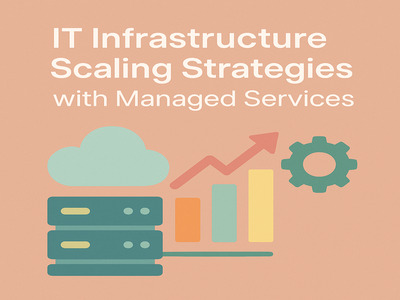

I needed this for a long time. Sometimes I get many spammy links. Now I will get rid of them quickly. Thanks.