Before opening your own blog you have probably thought about how to earn money through it. So there are different methods for that. Besides the affiliate links and payable services, you can also benefit from Google Adsense. And if your site is built with WordPress then keep reading this article to know how to add Google Adsense to WordPress.
What is Google AdSense?

It is a program created by Google. It helps the website owners to serve the content, images, video, etc. to their targeted audience. These ads are regulated by Google. The revenue is generated in two ways: cost-per-click and cost-per-impression.
Google delivers the advertisements based on your site content, visitors’ geolocation, etc.
This program is very famous among advertisers as soon as it provides responsive ads. This means that they are being adjusted on every device.
The process of earning an income is quite simple. You just place an ad on a preferrable content on the website. And when the user hits on it, you earn money.
There are simple ways to increase the income with Google AdSense:
- Find the right placement for your advertisement.
- Use high-ranking keywords.
- Periodically edit the ad design.
- Monitor the advertisement results.
Considering all the benefits from Google Adsense you would surely want to add it to your WordPress website. Here is a guide to help you do so manually (via code) and through the plugins.
Adding Google Adsense Via Plugins
At this point, we shall offer you some plugins to easily add Google Adsense to WordPress.
Easy Google AdSense
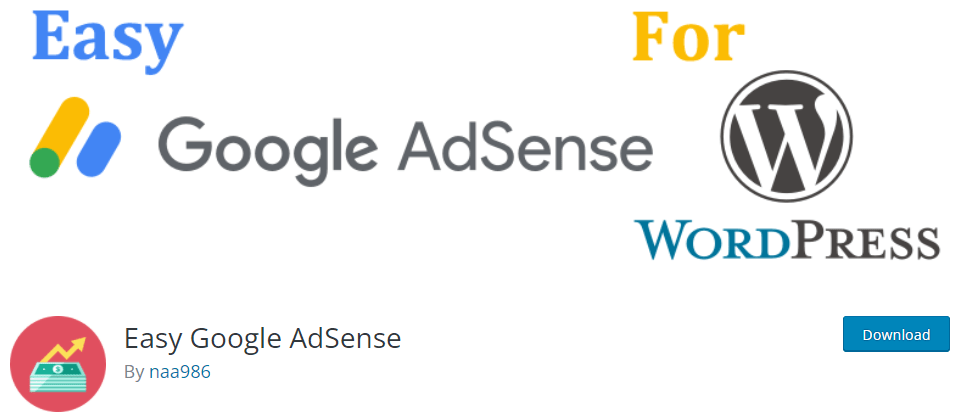
The Easy Google Adsense plugin has more than 10.000 active installations and a 4.7 out of 5-star rating. It is a simple Google Adsense monetization tool.
Here are the most exciting options you find in this plugin:
- Automatical optimization of the advertisements
- Increasing income by showing ads at an appropriate time
- Existing ad sections optimization
- Regulating the number of ads
- GDPR and CCPA message display
Also, the plugin supports these types of ads:
- In-page
- Anchor
- Vignette
- Matched
- Wide Screen
And these are just a little part of many features of this plugin.
Here you can know how to use this plugin to add Google AdSense to WordPress via the Easy Google Adsense plugin.
Step 1
First of all, you need to install then activate the plugin from your WP Dashboard, Plugins section.
Step 2
After its activation, you have to login into your Google Adsense account and go to these sections:
- Settings
- Account
- Account information. Here you should copy the Adsense Publisher ID.

Step 3
Then, you can move forward by logging into your WordPress admin dashboard and going to the Settings section to find Easy Google Adsense.

Here you should paste already copied Adsense Publisher ID and click Save Changes.

Step 4
The process of attaching GA to WP is over as such. Yet, to select ad types to display on your site automatically you need to complete one more step.
So, go to your GA account dashboard and move to these sections:
- My ads
- Content
- Auto ads
So after selecting the ad types you need to save the results.
That’s it. As you may see, completing the process is a matter of a few minutes and does not require any coding skills.
Other Plugins
1. Quick Adsense
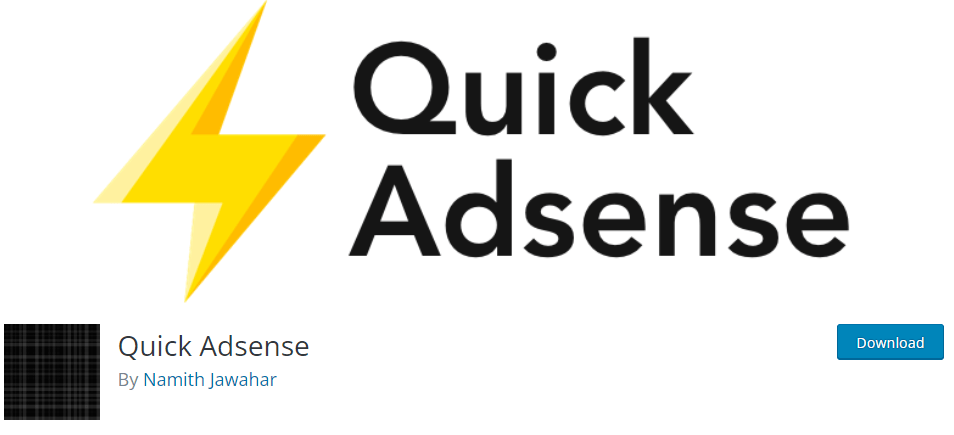
So it is the next plugin on our list. It is an Advertisement management WordPress plugin and has more than 70.000 active installations.
Quick Adsense is considered a very simple tool to insert Google Adsense into your WP site quickly and without hustles.
Here are the plugin’s key features:
- There is no author income or sharing it from your Google AdSense.
- Default position for Ads.
- Placing the ads wherever you need in the post.
- No programming skills are needed.
- Insert not only Adsense code but also any Ads code.
- You can insert up to 10 ads simultaneously.
- Use the device, visitor, and geographical targeting tools, etc.
- Get the exact Ad insights.
- Enable/ Disable Ads on the fly.
These are only a part of the plugin’s free options.
One more essential thing about this plugin is that its developers highly appreciate the users’ privacy. So they do not collect additional data about them. Yet, for the right and good operation, the plugin uses API from the 3rd party services according to their usage privacy policy.
2. Advanced Ads- Ad Manager & AdSense
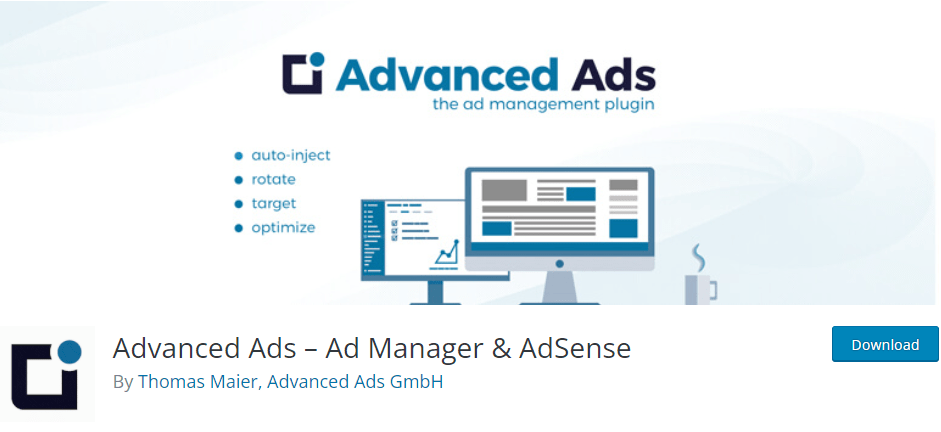
The next Advanced Ads plugin from our list has over 100.000 active installations and a 4.9 out of 5-star rating.
It is an easy ad manager plugin. So you can view its main features here:
- Unlimited ads
- Rotating ads
- Schedule ads and set starting and ending dates
- Targeted ads
- Implementing ads into the posts and pages without using code
- Adding banners and ads from all the ad and affiliate platforms
- Supporting all types of GA ads
- Working with WordPress TinyMCE editor
- Implementing HTML, JS, CSS, and PHP codes.
- Shorcode availability (including the usage of shortcodes to insert the ad on your preferrable place manually)
- Display images and banners
And these are only a part of this plugin’s many functions. It is worth mentioning also the integrations available in the Advanced ads plugin:
- MailPoet
- WPBakery Page Builder
- BuddyPress
- bbPress
- WPML
- Cookie Consent, Complianz, etc.
Through this plugin, you can display the ads based on these factors:
- Individual posts and pages, any kind of posts and tags
- Archive and special pages
- Enable/ Disable banners
- Hide the ads from the selected pages, bots, and web archives.
It is a kind of full package for your website. So, all the mentioned options are available in the Free version. But in case you want to use some other more advanced features then you should activate the plugin’s Pro version, Here are the Premium version plans:
- Single- €49
- 2-5 websites- €69
- 6-10 websites- €99
3. In-feed Ads For Google Adsense

The In-Feed Ads plugin is a free Advanced Ads add-on. This assists to set the Google AdSense in the feed section. It has more than 10.000 active installations and a 5-star rating. The plugin’s main functions are here:
- Google AdSense types support
- Checking GA term violation
- Auto ads of GA
4. Ads by WP QUADS

Here is the last recommended plugin that is used for WordPress and AMP. It has more than 60.000 active installations and a 4.9/5-star rating.
And these are the main functionalities of the WP QUADS plugin:
- Integration to web stories
- Fraud protection
- GDPR compliance
- AMP integration
- Google Adsense
- 8 ad vendors and 12 positions for your ads
- Targeting conditions
- Unlimited advertisements
- WP Rocket, W3 total, and other caching plugins support
The plugin offers these functions, as well:
- Finding out the user’s device, website, language, location, etc.
- A/B testing
- Responsive Ads
- Periodical updates
These and more other important features are available within the Free version. Yet, the plugin developers offer you to use its payable Pro version. And here are the plans:
- Ultimate- $449
- Pro- $199
- Business- $139
- Personal- $89
Adding Google Adsense Manually
To use this method you need to make changes in the code. But if you do it for one website you can obviously use it on other websites, too. You are able to set the ads in these places:
- In the widget
- Below the header, on the top of the page
- In various parts of the post content
- Below your posts
Let us discuss adding the AdSense code to the widget (sidebar) section. To do so you need to follow this guide:
- Log in to your already existing AdSense account.
- Click on the “Ad Units” button under the “My Ads” menu.
- Hit the “+New Ad Unit” button.
- Choose “Text and Display Ads”.
- Enter your “Ad Unit” name.
- Select “Responsive” as an Ad Size.
- Click the “Save and Get Code” Button.
- Copy the provided code.
- Paste the code into a Text Sidebar.
- Place it in a suitable area.
After a few minutes, the ad will be displayed on the noted part of your website.
Summary
So, we have already revealed all the necessary features of Google Adsense. And claimed also its importance on your website revenue. Those who have not heard about the Google Adsense program are able to learn about it through this article. Because the websites or blogs are created to bring an income in a certain time period. By attaching Google Adsense to your WordPress website you will get high benefits. Due to its many functions, Google AdSense will bring amazing results to your site. It will provide you with so many types of ads placed on different parts of your website, such as on various pages, posts, and even in a certain part of the post content.
Moreover, to do so you have 2 variants. Either you can add the GA to WordPress using different free plugins (some of them have a Pro version, too) or do it manually (eg. edit and implement a code using your programming skills). Both ways are fully available. And it depends on your skills to utilize one of the mentioned ways.
If you like the article, do not hesitate to find us on Facebook and Twitter. For interesting WP tutorials, please subscribe to our YouTube channel.
- Best Cookie Consent Plugins for WordPress | 2024 - April 18, 2024
- Best Chatbot Tools in 2024 - April 17, 2024
- Best WordPress Membership Plugin | ARMember Review - March 29, 2024



