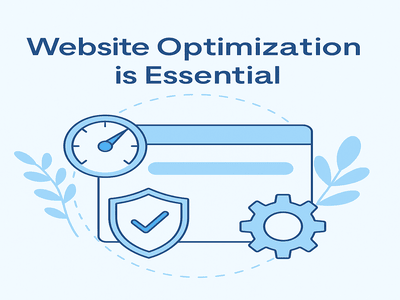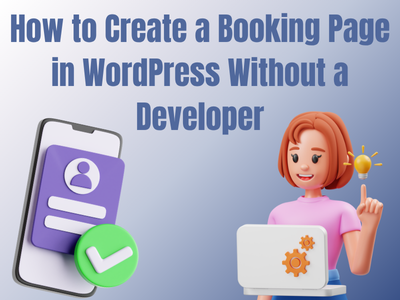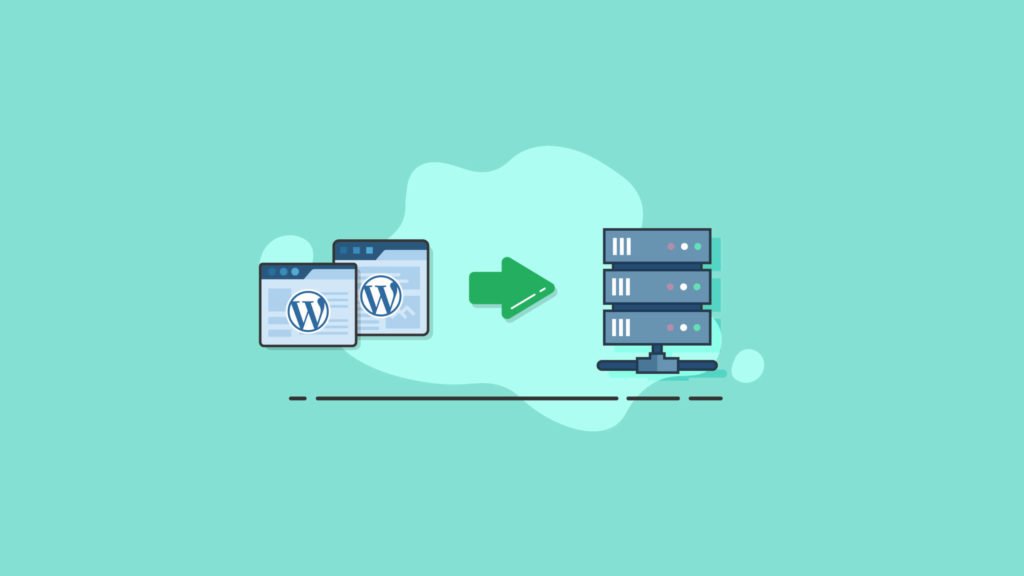
Today many people tend to use WordPress for website building. This is because working with WP is quite easy and sometimes requires no programming skills. And the users seek to try so many features in WordPress. Yet, they do not want to make changes or trials directly on their WP site. So, in this big deal, WordPress local installation can be the needed step. In this case, you should take into consideration that the local host is foreseen for personal aims, not for the custom users. Besides, before switching to live mode it is very important to check your site visually. So, in this article, you will learn how to install WordPress locally.
Some Hints About WordPress

As you may know, WP is considered a Content Management System that allows you to create almost all the types of sites that you need. WP platform is open-source. This means that anyone can upload his/her own plugins and themes.
In 2003 WordPress was created. After that, the project grew into a huge solution platform. It is for those who want to build their WordPress website or manage their different content.
While using WordPress you will meet 2 different platforms:
Here are the main varieties between the two platforms:
- WordPress.org is free to install on your web host. Yet, WordPress.com is not free. It is the for-profit version of WP. WordPress.org operates it.
- WordPress.org is self-hosted, while WordPress.com, is not. But it has its benefits, such as:
- Managing a web server and paying for the web host.
- It has a strong security system for your site.
- WordPress.com supports you quickly. It allows asking the needed questions in the forums, as well.
WordPress (written in PHP) can be very useful for everyone who wants to manage a business or have his/her blog or website. WP uses MySQL database. And only 20% of WP is written in JavaScript programming language.
You can build a WordPress site both for your personal and business aims. It is interesting to mention that many universities, schools, and colleges use WP. As it is open-source many students can modify or take part in WordPress development. They can create new plugins and themes. It is convenient for use because WordPress is fully translated into sixty-eight languages.
So, if you like to know the benefits of utilizing WordPress, then you can check this article.
Why the WordPress Local Installation is Important?
At this point, one might ask this question. So answering this we would like to say that if you are still discovering many features of WP, then the local installation will help you to overcome some problems. While you are busy with making some experiments and tests in your WP local version, your WordPress site is fully protected. That is why the WP localhost installation is too important.
How to Install WP Locally?
To install WP locally is not so complicated. You just need to follow the WordPress step by step guide to succeed. Firstly, you should know that you can not install WP directly on your computer. So, you must create an appropriate environment for it. The process can be divided into 3 main instructions:
- First, you must create an appropriate environment.
- Second, you need to download the WP from its official website.
- Third, you should run WordPress locally.
And now we will tell you about the installation process in more detailed instructions.
Step 1
To create an appropriate localhost environment you have to download local server software.
We shall speak about the different servers below. But now we are going to review the MAMP server. As WordPress has been written in the PHP programming language you are required to have a platform to run the installer on your PC.
So firstly, you must download the webserver.
After downloading the MAMP or its pro version you should run it by clicking on the file. After that press “Continue” until you reach the “Install” option.
Then after installing the server you should run it on your PC and “Start Servers“. And then you will get MAMP successfully installed.
Step 2
Your next step will be database creation as you need to save your data. At this point, you will move to “localhost/phpmyadmin” on your browser. Here in this dashboard, you need to click on the section “New” and type a name for your database, and “Create” it.

Step 3
Now we are moving forward to the essential point in this guide. And it is to download WordPress. After downloading WordPress you will get a zip file. So you need to unzip it.
Step 4
The fourth step is that you should go to your computer’s system drive MAMP directory and “find htdocs folder“. Here you must paste the WordPress unzip file.
Step 5
So, it is time to install WP on the localhost. For this action, you need to type the name of your WP “htdocs” file on your browser’s address section. After this, you must choose a language and hit “Continue”. And the “Let’s go” button will transfer you to the next field where you should fill in the “Database name” that you have already created. And you must take your “Username” and “Password” from “MAMP Installed successfully” page.

Step 6
After filling in all the fields you may hit the “Submit” button. So now you will have to “Run the installation”.
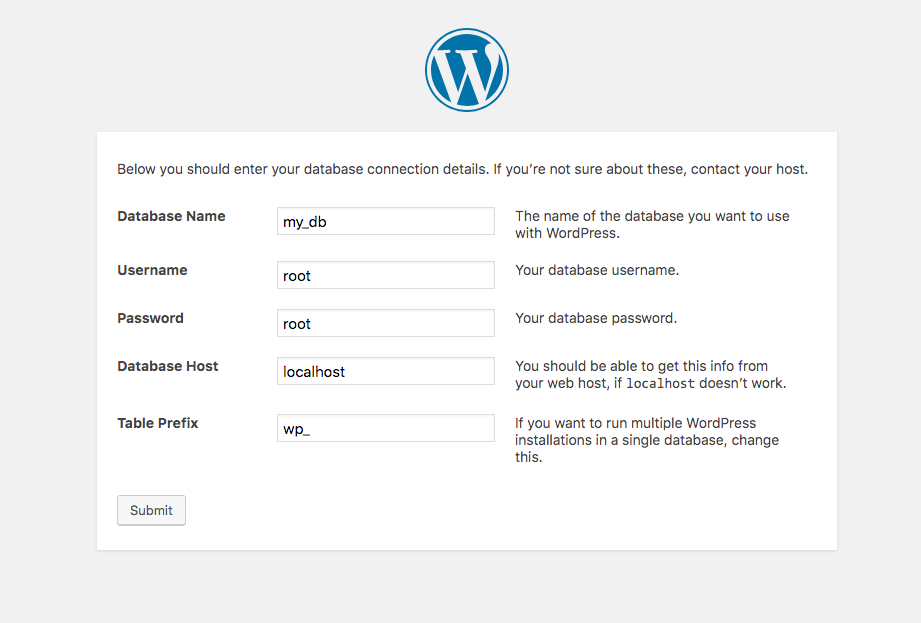
Step 7
So you are welcome to continue the WP installation process. Here you have to fill the “blank fields” with your “Site title”, “Username”, “Password”, and “Your Email Address”. The last step will be finally “Installing WordPress”.

Consider, that if you have done all the steps carefully and accordingly to this guide, then you will succeed in installing WordPress on your localhost.
What Are the Best WordPress Local Servers?
As we mentioned above we are going to speak about the best WordPress local servers.
The local server is a necessary part of your installation as it creates a similar environment for your local WP as your web host server does for your live WP site. Besides, you obtain the capacity of installing WordPress on a PC and use it to discover WordPress. You will meet many servers that have the “AMP” abbreviations within their title. This stands for Apache, MySQL, and PHP. These three are the same programs that are included in your web host’s server while you are running the live site.
Before choosing a local server you need to consider which one of the operating systems you are using on your computer.
They help to create an environment to test WordPress features without harming your live WordPress website. So, below you will find the best localhost servers list.
MAMP

The first server is MAMP. So we have already shown how to install it before downloading WordPress. MAMP contains:
- Macintosh,
- Apache,
- MySQL,
- PHP.
MAMP is free to download. But you can access its Pro version. The version will allow you to get:
- Multi-PHP,
- Set up your virtual server’s number.
- The function of WP automatic installation.
WAMP

The next famous web development environment is WAMP, which stands for:
- Windows,
- Apache2,
- PHP,
- MySQL.
With this server, you can create a MySQL database, install WP, and even set up a Multisite.
XAMPP

XAMPP is free software. It is a PHP development environment that is foreseen for OS X, Linux, and Windows. You can manage setting up a MySQL database and Multisite.
The XAMPP software stands for:
- Cross-platform, Apache,
- MySQL, PHP
- Perl.
DesktopServer

Through this free server, you can install WordPress locally on Windows. The main feature is that it installs WP and all the other important software automatically.
Through this software, you will be able to build WP multiple local sites.
AMPPS

The next free software is AMPPS. It is a combination containing MySQL, SQLite, WAMP, MAMP, APACHE, MongoDB, Pear, Python, and much more. This software will allow you to manage domains on localhost. With its assistance, you can install not only WordPress but also Joomla, Drupal, etc.
Uwamp
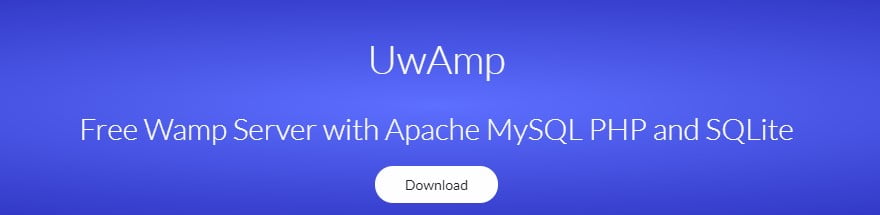
Uwamp is another free local WP development server. It is in a portable version. So you can avoid installing it. Instead, you can use it from a flash drive. It also presents the most required services and software for WP including Apache, MySQL, PHP, SQLite, and much more.
This software has many good features but the main one is that it allows you to proceed with multiple WP setups and sites at the same time.
WinNMP

WinNMP is also free software that provides such services as Redis, Nginx, PHP, MariaDB, etc.
You can select the services or exclude them easily from the software interface.
The main feature of WinNMP is that it allows you to run different projects and WordPress sites simultaneously.
Local by Flywheel

Like the other above-mentioned servers, Local By FlyWheel is famous for its feature to run multiple sites at the same time. It permits you to share the links, as well.
Summary
In conclusion, we would like to say that WordPress local installation can be highly effective. If you are a programmer or simply an individual who wants to learn and discover more about WordPress should use this opportunity. The WordPress local installation will help you to test new plugins, themes, and much more on WordPress without harming your live site.
Along with this, you can use one of the mentioned high-level servers to manage the installation process. You may simply select one of the localhost WP development software to reach your aim more easily.
If you like the article, do not hesitate to find us on Facebook and Twitter. For interesting WP tutorials, please subscribe to our YouTube channel.