CPTs stand for custom post types. They are similar to other post types such as Post, Page, Attachment, Revision, Nav menu, etc. Each of those posts serves particular aims. Yet, sometimes while creating your blog you encounter the issue of making your own post type that differs from the default ones. And here you find custom post types. So, how should you create them? Luckily, WordPress is a wide and effective platform for all the purposes that you might have as a blogger or developer, or simply as a user. And in this case, you are provided with the ACPT plugin that will help you to create and manage custom post types and taxonomies. So, stay tuned to know how to create custom post types on WordPress with ACPT plugin.
What are the Custom Posts Types
So, as we mentioned WordPress enables you to create your desired post types with a different format than the existing default posts and taxonomies very easily without hustles. Here is an example of when you will definitely need to create custom post types on WordPress.
Imagine that you have a movie blog where you discuss some films, their plots, actors, etc. And you do not want to create them in the default post section. So, in this case, you create a custom post type with its unique tags and categories enabling the users to sort the movies by the actors, film topic, country, etc.
This is just one of the examples of custom post types benefits.
Some of the most famous WP plugins such as WooCommerce, WPForms, and MemberPress have already implemented CPTs to store data on the WP site. And accordingly, they add these custom posts to your WordPress site:
- “product”
- “wpforms”
- “memberpressproduct”
ACPT Plugin Review
After learning the definition and purpose of CPTs it is time to understand how you may create them on WordPress. And at this point, we offer you to focus on the promising, easily managed plugin called ACPT. It is a good tool to quickly create custom post types and taxonomies on your WP site. Even with its free version, you will not need to install any of the child themes or write PHP if you do not have programming skills. The free version named ACPT Lite is available in the WordPress Repository having a 4.7/5-star rating.
Free Version

Beginning with the free version, let us see what key functionalities are available in the WordPress ACPT Lite plugin:
- Registering and managing custom post types and meta box fields in a few seconds
- Registering, managing, and associating new taxonomies
- Generating ACPT custom shortcode with a block for the WP Gutenberg Block Editor
- Managing meta fields in the Elementor Editor
- Woocommerce integration
- REST API integration
All of these features are available in the ACPT Lite plugin. You can easily install it either in the WP Repository or your Admin’s Dashboard Plugin’s Directory.
Pro Version

If the free version’s features are not enough to reach your goals then it is high time you upgraded to the ACPT plugin’s Pro version with this pricing:
- Basic – $29.99 per year (1 site license)
- Professional – $49.99 per year (5 site license)
- Agency – $99.99 per year (unlimited sites’ license)
There you are able to find lifetime packages, as well. All the details are presented on the plugin’s official website.
By purchasing one of the plans you will get these additional paid features:
- Advanced CPTs, taxonomies, meta box fields manager, and builder for archive or single templates
- Handling post types relationships
- Generating Gutenberg shortcode
- Widgets that are Elementor integrated
- WooCommerce product data manager
- Custom APIs dashboard
- Data import/export
ACPT is one of the fastest developing plugins for WordPress users. So, the new features are coming soon.
How to Use the WordPress ACPT Plugin
After activating the plugin and entering its dashboard you will notice all your posts displayed. Two types including “post” and “page” are considered to be native. Only one “product” type is added by the WooCommerce plugin as we have mentioned above. Others are custom.
So, the plugin enables us to “Create” “Meta boxes“, “Product data” only for WooCommerce, “Associated taxonomies“. Besides, it gives you a “Post count” for each post type.
The section Frontend UI is available only in the Pro version. So, you should note that you are not allowed to create “Archive” and “Single” templates for the first two post types (“post”, “page”). What refers to other types, you are allowed to create the templates only if you add posts in a certain type.

How to Register a New Custom Post with ACPT Plugin
For this, you need to enter the “Register post type” section. Here you will notice a three-step wizard you should complete adding a new custom post to the existing ones.
Step 1: Basic
The first step of the wizard is “Basic“. Here you should determine:
- Post name
- Singular label
- Plural label
- Icon
- Support

Step 2: Labels
After filling in the appropriate templates you may move forward to the next step which is “Labels“. Here you will encounter the below-noted sections:
- Menu name
- All items
- Add new
- Add new item
- Edit item
- New item
- View item
- View items
- Search item
- Not found
- Not found in trash
- Parent
- Featured image
- Set featured image
- Remove featured image
- Use featured image
- Item scheduled or updated, and so on
- Archives
- Insert into item
- Item reverted to draft
- Uploaded to this item
- Filter items list
- Items list navigation
- Items list
- Filter by date
- Item published (privately)
You may leave the boxes as they are or you may change them. And after successfully completing the second step you may move forward to the final step.
Step 3: Settings
In the last step – “Settings“, you can enable/disable some triggerable sections to determine the final settings of your custom post type.
- Is public – you can decide whether you want to utilize the post type in a public way (in the admin interface or front-end)
- Publicly queryable
- Show in UI, Menu, Nav Menus, or Admin Bar
- Show in REST API
- REST API base slug
- Menu position
- Capability type
- Has archive
- Rewrite
- Query var
After making the needed changes you should save the custom post type.
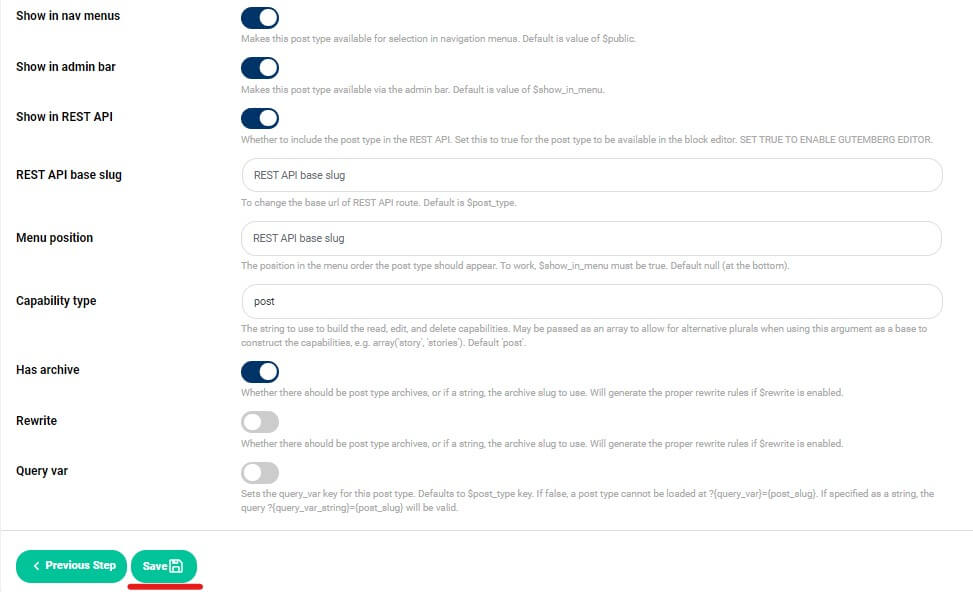
That is it! You will notice a post type added to the existing ones.

After that, you can add as many posts as you wish in your newly created custom post type. As you may guess, the process is super easy and requires no programming knowledge.
How to Create Meta Boxes with ACPT Plugin
Now let us create a meta box for the “travel” custom post type. The main purpose of meta boxes is to allow the user to choose or enter additional info for the main post content.

So, in the appropriate section, you should click on the “Add meta box” button. Then create a “New field” if needed and make the required changes.
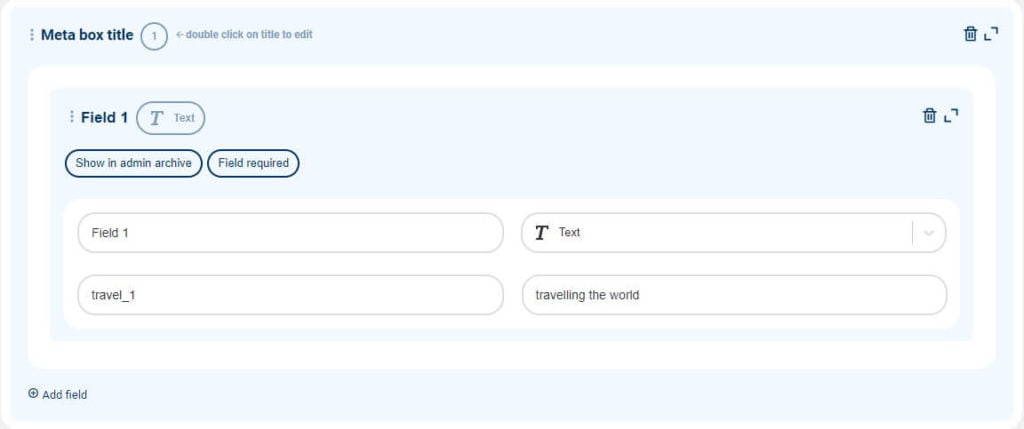
How to Register New Taxonomies Through the ACPT Plugin
Taxonomies are utilized to group posts and custom post types. Categories and tags are considered WordPress default taxonomies. However, you may register new taxonomies through the ACPT plugin.
To do so, you need to enter the “Registered taxonomies” section of the plugin. At first, you will meet the two existing taxonomies presented by default. Moving forward, you can finally add them by yourself. For this, you should click on the “Register New Taxonomy” button.

Then you will be redirected to the three-step wizard to fill in the appropriate boxes. After saving the changes, you will get a new taxonomy added to your custom post type.

Additional Settings
So, here you may find some additional settings to utilize such as:
- Language
- Records per page
- Google Maps API key
As well as you are able to export and import posts through the ACPT plugin.
Summing up
Coming to the end of this article, we would like to wrap up the information presented above. And, in this article, we have learned the definition of custom post types, taxonomies, and meta boxes. So, in short:
- CPTs – are custom post types that carry a different format than the default post types available in WordPress initially
- Taxonomies – help group post and custom post types. They exist in WordPress by default (tags, categories). As well as you can add your desired ones through the plugin
- Meta boxes – are utilized to insert additional information into the existing content
And all those functions are included in the WordPress ACPT plugin.
In this article, we have revealed the most demanded and significant features of this plugin. The process of making CPTs, taxonomies, and meta boxes can not seem easier than conducted with this plugin. Even its free version can give you huge functionality to reach your goals. What refers to the ACPT Pro then multiplies the plugin’s free version functionality bringing new options to it. The pricing is also very affordable and flexible. As you can easily choose annual or lifetime plans according to your website needs.
If you like the article, do not hesitate to find us on Facebook and Twitter. For interesting WP tutorials, please subscribe to our YouTube channel.
- Best Cookie Consent Plugins for WordPress | 2024 - April 18, 2024
- Best Chatbot Tools in 2024 - April 17, 2024
- Best WordPress Membership Plugin | ARMember Review - March 29, 2024




That’s what I have been searching for for a long time. Thanks WPGlob.