In this article, we are going to discuss the WordPress FileBird plugin, which will be a useful tool for organizing your media files. You can get this folders WordPress plugin for free or pay for it to get some additional functions. But is it worth it? And which version is better? Let’s see doing the comparison FileBird Free Vs. Pro Versions.
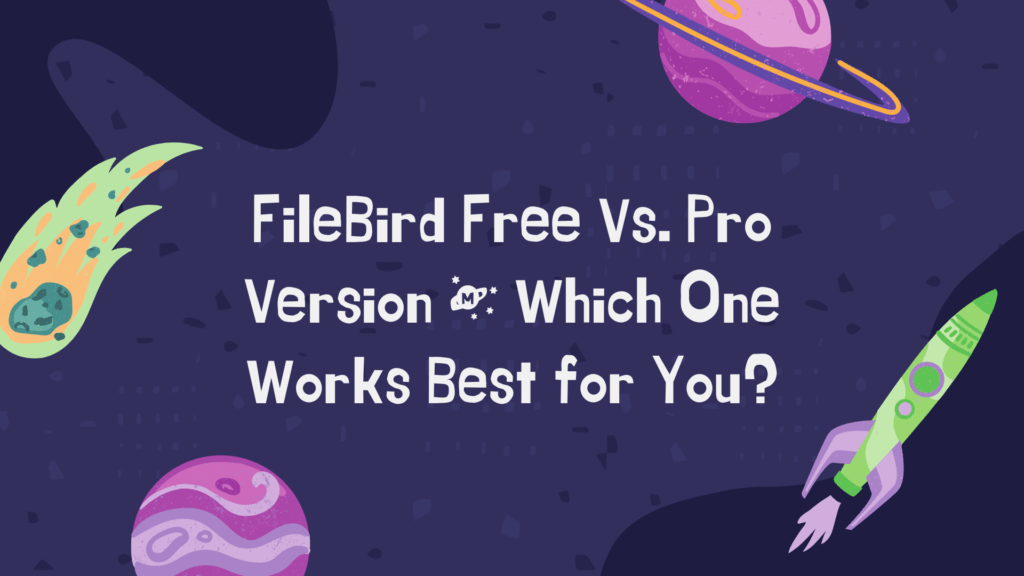
What Is FileBird WP Plugin?
Having a WordPress website and being its administrator will result in having to upload tons of media files like pictures, videos, recordings, and other documents. With a big amount of files on your site, your WordPress library will end up being in utter chaos, which will slow down your work process. You don’t want that. That’s why you need the FileBird WordPress plugin.
FileBird is a plugin created by Ninja Team that allows you to create media libraries for your WordPress website. With the use of the plugin, you can create a well-structured and systematized library with folders and different hierarchy levels. This tool will be very helpful to you for organizing your media files so you can access them quickly and make your work process more effective.
Main Features
First of all, let’s review the Main Features to get started with the FileBird Free Vs. Pro Version article.
There are two types of licenses for FileBird: free and paid. Depending on that, you will get certain features that one has and the other does not. But both versions of the plugin share these three characteristics:
- User-friendly. FileBird is both user- and beginner-friendly. The interface is easy to work with as it is founded on a drag and drop system, and the functions are simple enough to understand for the first time. Yet, if something is too complicated for the user, Ninja Team has their back: detailed FileBird documentation is available.
- Sidebar and smart navigation system. As for means for navigation, you are provided with a powerful and versatile sidebar. It provides you with a transparent view of your library, and you can see the trees of folders.
- Folders. Create unlimited folders and organize them in a hierarchical system. You can add all types of media files to the folders and access the files when creating a post.
FileBird Free
Now, let’s have a look at the FileBird lite features.
- Context menu. Using the smart context menu, you can create and edit folders. Assign a name to the folder, rename, cut it or simply delete the folder. Just like you would do on your laptop.
- Drag and drop. The builder that the plugin is based on works as a drag-and-drop mechanism. Creating WordPress media library folders and adding files to them has never been easier. Not only do you add files to the folder, but you can add WordPress folders to folders, too, to create a better-organized system.
- Folder tree. In your sidebar, you can view the folder too. It is composed of buttons, icons, and symbols that you can use to differentiate between different themes, plus you can also drag and drop the folders around to change their places.
- File browser. This feature allows you to browse media files in the FileBird’s file library (from your folders) when you are on your WordPress default Gutenberg editor.
- FileBird Gutenberg block. To insert the gallery to your post or page, add the FileBird Gutenberg block to the builder and choose the folder to show.
- Specific folder function. Adding files to your website one by one is simply inconvenient. To add a few files at once, compile them in one folder, then go to the dropdown menu and click on upload. You can choose the folder from your desktop and easily upload it to the FileBird library. The files will upload as a separate folder.
- CMS. The plugin provides you with more effective content management since you spend less time searching through the chaos of an unorganized library, and use the systematized hierarchical tree view of your media files.
- Export folder structure. You can export the folder structure and import it to a new site easily.
As you can see, this WordPress media library free plugin version itself is quite potent. What about the FileBird Pro, though?
FileBird Pro
- Folder themes. Choose from three folder themes for your FileBird. You can make your folder tree look like Windows 11 or Dropbox or leave the default FileBird one.
- Folder colors. Create custom folder colors (16+) that suit your taste. Right-click on the folder to give color to each separate folder. Color coding your folder tree will help you to distinguish certain themed files from others visually. This will further eliminate the waste of time.
- Download folder. This is an easy way to export your WordPress library. You can download your media folders as a .zip document. The file will have the same structure as your folder tree, and you can use the function to create library backups while keeping the desired organized structure.
- Sort options. You have various options for sorting out your media files and folders. You can use two methods to organize your folders and ten ways to sort your media files.
- File size sort. You can also estimate the size of the attached file and sort out your media files by size in ascending or descending directions.
- Tree view styles. Now, there are multiple styles for viewing your folder tree; for example, you can hide the layers of folders. This is especially useful if you have too many folders.
- Move folders in bulk. You can bulk select folders and move them at once.
- Third-party builder support. The plugin is compatible with third-party builders like WooCommerce, WPBakery, Divi, Elementor, and others.
- Migration. If you ever used other media library plugins before, you can easily migrate files and folders from them to FileBird with just a single click.
Is the Pro Version Good Enough?
You can see how the FileBird Pro features enhance all the characteristics of the free version. With the free license, you could create folders and organize them together. With the Pro version, you can customize the interface that you are working with; you can make it more productive. The pro version allows you to make your working process faster and more effective. You save more time, you do more work, and you get more profit.
If you want to display a list of PDF files or other documents for your visitors to download, you can do it with FileBird Document Library. This is an addon to FileBird. This should be installed along with either FileBird Free or Pro version.
FileBird Pricing
If you do decide to get the Pro version of the plugin, you should know that it is not subscription-based. You get it once, and it serves you a lifetime. So, the $39 license provides you with all the future updates and six months of support from NinjaTeam, the company that provided you with FileBird. Usually, with an additional $29.75, you can extend the team support up to 12 months, but the current discount costs $12.75.
Envato also checks the quality of the plugin, and it is rated 4.5 stars out of 755 voices on the WordPress plugin gallery with over 100K active users. As you can see, the plugin is quite affordable, especially since you get to pay only once — no subscriptions. And you will be using it for a lifetime since the function is required throughout all the steps of your website development.
Free Or Pro?
At last, for the article FileBird Free Vs. Pro Version, let’s compare the free and the pro version.
Free Version
The free version is self-sufficient and quite alright.
Benefits
- Autonomous. The free version of the plugin is not stripped away from useful functions. You can use it on its own, and it will work well enough.
- User-friendly. The interface of the plugin, including the sidebar and navigation menu, is user-friendly.
- Compatibility. The plugin is compatible with most WordPress themes and builders.
Pro Version
FileBird Pro is life-saving. It economizes your time, has many useful and practical functions, and has a few more beneficial perks. So, it is already in a sense obvious that in the FileBird Free Vs. Pro Version, Pro is getting to a winner position. Let’s look at it closer:
Benefits
- Lifetime license. Buying the plugin for only $39 provides you with all the pro features and all the future updates for a lifetime. The absence of subscriptions eliminates billing problems and spending more money over the years.
- Saves time. The bundle and migration functions of the Pro version allow you to do multiple tasks at once, further saving time for more important jobs. Whatever your editor is, Elementor, Divi, WPBakery, Classic editor, .etc, you can quickly find a file you want to insert.
- Customizable. You can customize the views and the color of your folders and the library tree. Color coding allows you to assign a specific color to a specific entity, which in its turn will visually allow you to distinguish one from the other faster. Saves time, again!
You can change the theme into FileBird default theme, Windows 11 or Dropbox theme. - ZIP function. Download the whole media library of your WordPress website in ZIP format. Not only will you store all your media files, but you will store them in the same hierarchical way as it was in FileBird. It’s good for migrating or simply creating a backup (which is really important to do).
Which Version Wins?
Let’s conclude the FileBird Free Vs. Pro Version article. It is important to note that the free version of FileBird is still useful and can be used as a fully self-sufficient plugin, but the obvious benefits of the Pro version are making the latter superior.
An important factor is the feature-to-price ratio. If you are paying for a platform, you must be sure that it is worth the money. Not only does it have to have more features quantity-wise, but the additional features must also be practical and valuable. They must help you to improve whatever you are doing with the plugin. And well, FileBird Pro does incorporate many beneficial functions. The idea of FileBird is to reduce the time you spend on tedious tasks like managing a gallery so you can use that time for something more important. And the features of the Pro version simply allow you to eliminate time waste fully. So, to answer the question: Is the Pro version of FileBird worth buying? Yes, it is. Our choice is FileBird Pro.
Also, if you like the FileBird Free Vs. Pro versions, you can also take a look at the “How to Make WordPress Website More Secure – 2022 Checklist” article, to protect your website’s security.
- CatFolders Review – Best WP Folders Plugin | 2023 - November 17, 2022
- Differences Between Organic and Paid Marketing - November 11, 2022
- WordPress Block Themes Creation and Full-Stack Editing - October 27, 2022




Great and fair comparison of the plugin’s free and pro versions. More these kinds of articles, pleaseeeeeee.