Comments are too important for your WP site. They increase the engagement rate on your website. And also identify your website status among the readers. Yet, sometimes these comments become annoying or you just do not want to have them on your website. So, in WordPress, you have an option to either enable or disable comments. As you may guess, in this article, we are going to speak about some quick ways to disable comments on WordPress.
Why Disable Comments On WordPress?

Sometimes you need to obtain quick ways to disable comments on WordPress as they can be spammy and slow down your site. Fortunately, you will find different ways to close the comments on each of the posts or for the website entirely. You should know that by default the comments are enabled only under the posts, not for all the pages. Because you probably won’t wish to see the existing comments on static pages. Here are all the possible arguments why you will need to disable comments:
- .You do not use a blog or utilize just “posts” type of content.
- The comments can affect the status of your website. For example, when you run a business site and you think that due to the comments, your website may seem not professional.
- You provide just information and do not want to make a conversation under the post.
- This can prevent the entry of spammy comments containing spammy links to your website.
- You want to redirect your users to another page for making a conversation. This can be a related forum or another platform so your site will be far away from different negative comments that can affect it in a bad way.
- Disabling comments on your site will improve your website performance.
Besides the mentioned reasons, you may have your own needs for banning the comments on your site. So, we are here to suggest how to disable comments in 2 ways: Manually or via commenting plugin.
Disabling Comments Manually
Here you have 2 different variants to disable comments on:
- Published posts and pages
- Future posts and pages
- Media files
So now, we shall give you a step-by-step guide to complete the needed action.
Ban Comments on Published Posts And Pages
To make this action you need:
- Go to your WP Dashboard and enter the “Comments section”.
- Select all the unneeded comments you want to remove.
- Press “Bulk Actions”.
- Choose the “Move to trash” section and “Apply” the action.
As easy as you can never imagine. So we shall move forward to fulfill the other point.
Disable Comments on Upcoming Posts And Pages
In order to start working with comments on posts and pages, you need to make some changes in the comment settings:
- Enter your WordPress Dashboard and find the “Settings”- “Discussion” sections.
- Unmark the function “Allow people to post comments on new articles”․
- Here you can disable the pingbacks (an action of linking other blog posts where this function is activated) and trackbacks (a notification to inform about the legacy blog systems that you linked them).
Also, you have an opportunity to disable comments on individual posts. For this, you should move to the individual post and find the “Discussions settings” below. Here you can make needed changes.
WordPress enables you to use “Bulk Edit”. This gives you an opportunity to have a quick edit of more than one thing at once. So with this option, you will be able to close the comments for many blog posts at the same time by just selecting them and clicking on “Bulk actions”-“Edit” and pressing “Apply”. Frankly, you will be allowed to choose only 20 blog posts simultaneously.
Ban Comments on Media Files
Media files are considered as some of the most significant parts of your post. So, if you disable comments for the post and forget to close the comments on media files then you will probably receive comments on that files. On this condition, you will need to ban comments on media files, as well.
At that time, you must know what happens after uploading the files to your post. So, an attachment file is created right away. And this is the file, that will collect comments even if you have already disabled the comments for the entire post.
So, to ban comments for these attachments you need:
- Enter “Media Library”
- Mark the needed media file from the “Media Library” and press “Edit”
- Here you need to find out the “Discussion” section like it was in the case of posts. And here you can disable the comments.
Unfortunately, you need to do these actions manually for all the media files separately. As in this case, the “Bulk Edit” is not provided. Yet, you can manage to do so by adding a line of code to the theme file.
Summing up, these are the quick ways to disable comments on WordPress manually. But if you do not want to disable them totally, then you can take control of the comments. Fortunately, WP enables you to control the comments and commentator’s actions on your website.
- So you can assign a moderator to check the comment before publishing it.
- Require the users to register before commenting.
- Approve commentators.
- Close the comment section for the old posts.
- Limit the links.
These are only a part of various functionalities that WordPress gives you to have a high-quality site.
Disable Comments Via Plugins
But if none of these methods are convenient for you, then you can manage to ban the comment on your WP site by using plugins. Here is the list of qualifying plugins that you will most likely appreciate.
Disable Comments by WPDeveloper
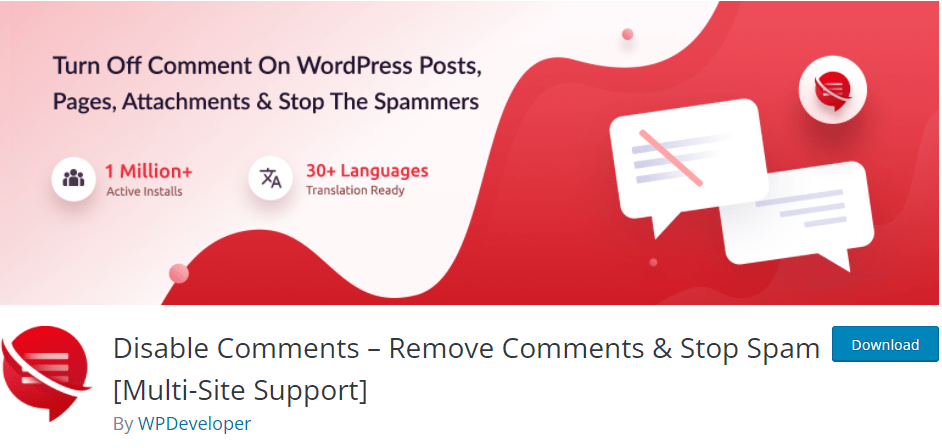
This plugin has almost 1.000.000 active installations and a 4.7 out of 5-star rating. With its help, you will stop comments on pages, posts, media files and get full control over the website. Due to its main features, the plugin forbids:
- Widgets related to comments
- RSS/Atom feeds
- X-Pingback HTTP and outgoing pingbacks
- Spam comments
You are able to delete comments by type. The plugin is a multisite network supported.
These are just a little part of this plugin’s functions. In addition to the mentioned facts, it is easy to use and is user-friendly, as well.
Disable Comments by RbPlugins

Here is the second plugin from our list that has 70.000+ active installations and a 4.6 out of 5-star rating. The plugin enables you:
- To hide the Dashboard- Recent Comments and Dashboard- Discussion sections, and links for all comments in the WordPress admin menu.
- Disable RSS/Atom feeds, pingbacks, and all the widgets connected to them.
- Switch off the Discussion page setting, etc.
Disable Comments by Webcraftic

Our third plugin has more than 5000 active installations and scores a 5-star rating on the official website. So this plugin disables:
- All the comments
- Comments on the individual pages, only under the posts or pages, comment-related sections and widgets, and comment links, outgoing pingbacks, etc.
- It filters the comment disabling according to the post type
There are many more important features you will most likely appreciate in this plugin.
Disable Comments By WPSimple Tools

So here is the last recommended plugin from our list. This plugin has more than 300 active installations and a 5-star rating.
You may find the below-mentioned functionalities using this super plugin:
- It disables the comments from the back and front ends.
- Removes the already received comments.
- Disables the pingbacks and trackbacks.
- Removes comments meta box (from the Dashboard), links (from the Admin Bar), and pages (Menu).
- Bans the comments API.
Summing up, you can highly benefit from each of these plugins. They have huge functionality to entirely disable comments from the WordPress website. They are so far one of the easiest ways for this operation.
Summary
So the comments on newly published articles can be highly important to create a conversation between both the readers and visitors. Yet, it can somehow harm your site, as well. Especially, if your site is new it can be stuffed with spammy messages. Besides, you can receive harmful and negative comments damaging your website’s reputation and the detailed work that you have contributed to your website. And it comes to your mind to disable these comments. Some would prefer to ban them in a particular space of your WordPress website. Some others will forbid the comments totally. In both cases, there are appropriate ways to complete the action․
As you may guess, we have already revealed 2 quick ways to disable comments on WordPress. In this article, we recommended you ban the comments manually and via plugins. Both the first and the second ways are quick and quite easy. Accordingly, your choice will be between the easy and easier ways. Manually methods are provided by WordPress. You may manage to close the comments for all the posts, post types, a certain part of the posts. And the same is for pages. Moreover, you are able to do so for many posts at the same time due to the good functionality called “Bulk Edit”.
Along with this method, you can utilize the plugins to ban the comments on the website. In this article, we’ve mentioned the 5 best plugins with many key options to complete your aims.
If you like the article, do not hesitate to find us on Facebook and Twitter. For interesting WP tutorials, please subscribe to our YouTube channel.
- Best Cookie Consent Plugins for WordPress | 2024 - April 18, 2024
- Best Chatbot Tools in 2024 - April 17, 2024
- Best WordPress Membership Plugin | ARMember Review - March 29, 2024



