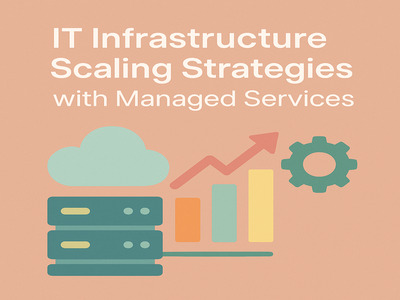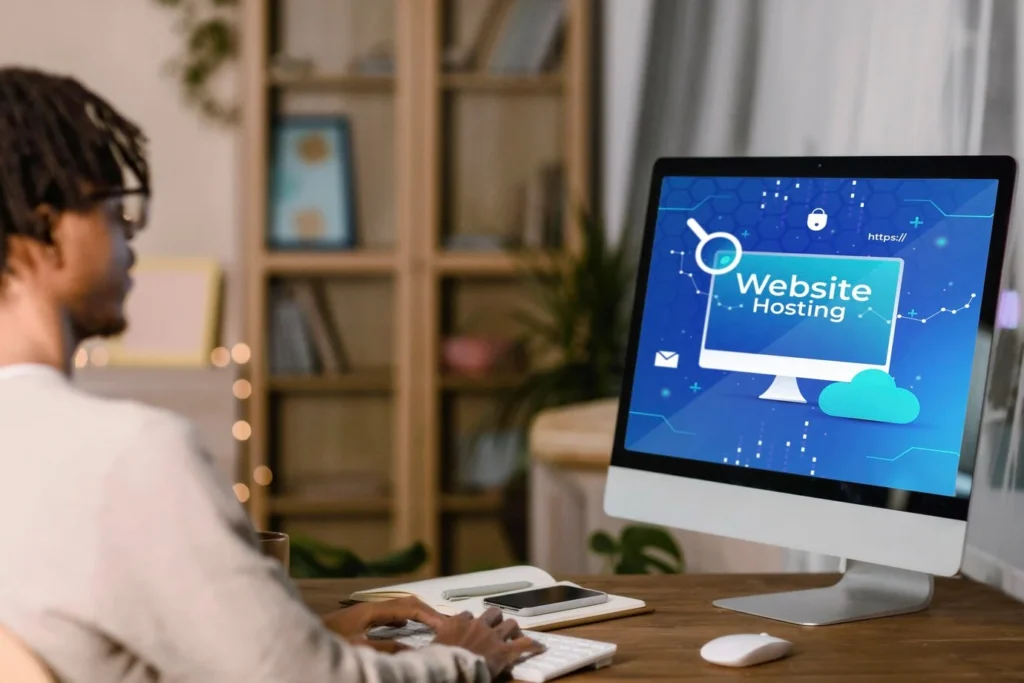
Your plan will decide how much it costs to transfer data to a WordPress website. If you’re moving to a new web host, they might offer free WordPress migration, but you’ll have to pay for hosting, which ranges from $5-$25 a month. Switching content management systems also incurs costs. For example, HubSpot charges a fee of $20 per webpage in addition to a $500 flat fee. Freelance developers can ask for $200-1,000 to migrate your site.
The most affordable way is with hosting tools and WordPress migration plugins, some of which, like Duplicator, have a free version. A new domain name costs extra, but if you choose affordable WordPress hosting, this won’t be an issue. Some hosts include a free domain in their packages.
Should You Migrate WordPress Site to a New Server?
Website migration is moving all website data, including content, media, and settings, from one server to another without causing issues or downtime. WordPress migration is necessary when your current hosting plan cannot handle your website’s growth, like more visitors or larger files. The following key elements will assist you better understand:
- Reliable hosting is essential for your website’s growth. Outdated hardware, such as HDDs, can reduce site speed, while upgrading to SSD storage boosts performance and data access.
- Limited CPU and RAM can cause crashes during high-traffic periods. Opting for a hosting plan with more resources ensures smoother operation.
- Shared servers or servers located far away may slow down your site. Changing to a better host can significantly enhance loading speeds.
- Frequent downtime can hurt your site’s ranking. Reliable hosts minimize issues like power outages to keep your site accessible.
- Site suspensions or server errors without cause indicate poor service. Consider changing providers.
- Outdated hosting limits growth and visitor capacity. A scalable plan supports high traffic and large files.
- A secure host protects against cyberattacks and data loss. Choose one with strong safeguards.
- Content Delivery Networks (CDNs) speed up your site globally. Hosts offering CDNs improve performance.
- Flexible server configurations and access options are essential for advanced features.
- Strong customer service ensures prompt help with hosting issues. Choose a host with reliable support.
The numbers on CMS adoption
WordPress remains the most popular CMS, with a 63.5% market share as of 2024. 43.2% of all websites run on this intuitive system. With around 6.4%, Shopify is the leading CMS for e-commerce websites, powering over 4.5 million sites globally. Wix holds a 3.9% market share. It’s particularly appealing to small businesses and individuals who need simple, quickly deployable websites. Squarespace, often used by professionals and small-to-medium-sized e-commerce platforms, commands a 3% share. Joomla comes fifth with 2.4%, appealing to users who need a free, flexible CMS and are willing to cope with a steeper learning curve.
Duplicator simplifies full site backups
Duplicator is a comprehensive migration and backup plugin for WordPress that alleviates the process of migrating sites and creating full backups. It also schedules automated ones. Its one-click restore feature ensures maximum security and minimal downtime.
It supports integration with Google Drive, OneDrive, Dropbox, and other cloud storage services for secure and reliable backups. It creates recovery points that enable website protection from poor updates or mistakes.
UpdraftPlus protects website data
UpdraftPlus is a popular restoration tool that simplifies the process of migrating a website to a new host or creating a WordPress staging environment. Users can schedule automatic backups or perform them manually and can create a single connection and easily move information between both sites.
Feel free to check their pricing plans.
Jetpack VaultPress Backup enables fast migrations
Jetpack simplifies migration by automating key steps, minimizing errors and downtime. It provides real-time cloud backups with up to 10GB of storage and enables one-click site migration or restoration for efficient workflows.

VaultPress offers secure backups
VaultPress, created by the makers of WordPress, offers secure website backups and easy migrations. It’s now part of the Jetpack plugin, which provides free tools like downtime monitoring and brute force protection.
VaultPress requires a subscription to access its backup and migration features, offering 10GB of storage per site with daily backups for protection. You can easily restore your site to the same server or migrate it to a new one, ensuring security and a smooth process.
All-in-One WP Migration supports custom uploads and plugins
More than 60 million websites use All-in-One, which remains among the most trusted plugins for migrating WordPress sites. It works with most WordPress themes and plugins and supports many different kinds of providers.
BackupBuddy helps with easy WordPress migration and backup
The BackupBuddy plugin is a helpful tool for WordPress websites. It’s designed to back up your site and assist with easy migration. You can move your entire website to a new host, change your domain or URL, and update all your site’s links automatically.
BackupBuddy also lets you create a staging site for testing changes before making them live. You can link the staging site to your primary website with a few clicks. These features save time and make managing websites simpler. It’s a great option for anyone needing backup and migration support.
Migrate Guru simplifies website cloning
Migrate Guru simplifies cloning or moving websites. Transferring a WordPress site to a new location or host is easy because of a one-click feature. Guru is compatible with all web hosting providers, guaranteeing a smooth migration process. It supports sites up to 200 GB, rendering it suitable for complex and large platforms.
What to Do if Issues Arise During WordPress Migration?
Transferring your WordPress website to a different server seems easy, but it can be tricky if not done properly. Migration often fails if you don’t plan well, test everything, or fix bugs. Therefore, before starting, make sure to check the PHP versions, create a full backup of your website, and update the IP address. These steps help avoid major problems.
However, if something goes wrong during your website migration, don’t panic! For example, once your site is moved, you might face errors like HTTP 500 or SEO problems that could affect how it works. Start by reaching out to your new hosting provider, as they can often assist with resolving the issue. In most of the cases, if you planned ahead and created a recent backup, you can restore your site and try the migration again.
Moreover, you might face problems with your website’s SEO, such as broken links, missing metadata, or tag changes. You may request Google to crawl your website again in these situations. Additionally, setting up 301 redirects using tools like Redirection can help fix page issues, and plugins like Broken Link Checker are great for identifying and repairing broken links. With good preparation and quick action, most migration issues can be resolved.
FAQ
How long does it take to migrate a WordPress site?
A simple, unproblematic migration from one hosting service to another takes 1-4 hours. The duration of a more complex migration could go several hours or even above a day. It may demand up to 72 hours for DNS records to spread around the world.
What should I do before migrating a WordPress site?
Back up your existing website, tell your users about the move, set up your new domain or hosting account, and put the site in maintenance mode. Disable security, caching, and redirect plugins.
What should I do after migrating my WordPress site?
- Scan for broken links
- Verify the functionality and speed of your new website.
- Add redirects
- Check Google Analytics and Search Console
- Update your DNS
- Perform search and replace on your database
- Test your SSL certificate
- Close your old hosting account.
Final Takes
Despite its apparent complexity, moving your WordPress website can be rewarding and manageable if you have the right tools and are prepared. By leveraging plugins like Duplicator or BackupBuddy and ensuring a reliable hosting provider, you can transition smoothly while minimizing risks like downtime or data loss.
Always make a backup of your website and carefully consider each step to stay clear of common pitfalls. Whether you’re upgrading for speed, security, or scalability, the effort pays off with a better-performing website. With countless resources available, you’re never alone in this process—choose wisely, and your site’s new chapter will start strong.