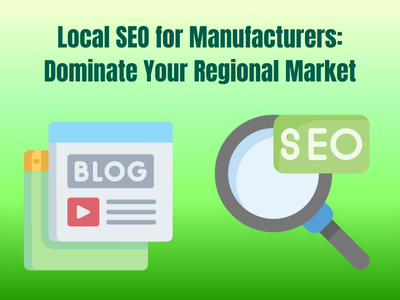Nowadays, in this digital era, customers expect quick and easy online experiences everywhere. This is in every field, be it studying, teaching, booking, and in many other activities.
Businesses today need to walk in step with modern digital standards. It’s not sufficient to create a website with an eye-catching visual design. Thus, businesses need to find the best tools, functionalities, and layout elements for their websites.
To build it, you may think you need a lot of money, time, effort, etc. Whereas, to make it happen, you just need to find easy ways and right tools. In the search for the best and easiest tools to optimize your website, without having coding skills, WordPress stands out as a top choice. Therefore, we did research and found the best plugin to make a creative booking page in your WordPress site.
Read the following to learn how to create a booking page in WordPress with the best and most intuitive booking plugin.
These are the main things you’ll need to know to create your booking page in WordPress:
- A WordPress website – You should have full access to your WordPress backend as an admin.
- A booking plugin – We’ll recommend beginner-friendly plugins, such as Amelia.
- A service or schedule to offer – Know what time slots or services you want to make available for booking.
- Basic content – Prepare texts, images, or pricing info you’d like to show on the booking page.
So, in this article, you’ll learn how to create a functional booking page in WordPress all by yourself using Amelia.
Best Booking Plugin in WordPress
Most people think that making booking pages on websites requires a lot of time and a strong background in coding, However, Amelia makes it an easy process.
Moreover, Amelia is considered to be the #1 WordPress Booking plugin thanks to its various features and intuitive interface.
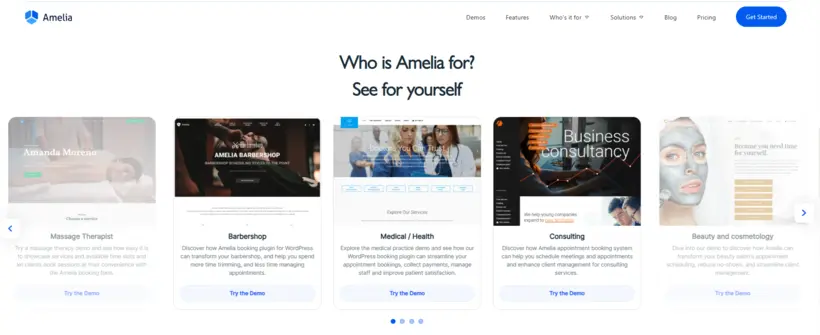
It is specifically built for professionals and agencies who don’t have coding skills, including:
- Doctors and Healthcare
- Gyms and Personal Trainers
- Yoga Instructors and Studios
- Event agencies, hosts, and organizers
- Coaching and Consulting
- Barbershops
- Beauty and Spa Salons
- Automotive and Car Repairs
Key Features of the Amelia Booking Plugin
Now, let’s take a look at Amelia’s most useful features that you can implement into your booking page in WordPress – all with zero coding skills!
Beneficial for Customers | Beneficial for Website Owners |
| Automated Notifications and Reminders Thanks to its automated system, you can stay in touch with your customers and remind them about upcoming appointments. | Insightful Dashboard and Reporting Monitor financial and conversion-related KPIs through charts in a dashboard. |
| Online Payment Methods Amelia connects with integrations such as Mollie, WooCommerce, PayPal, and Stripe which are 100% secure payment methods. | Calendar and List View Manage workflow with daily, weekly, and monthly calendar views, timelines, or an interactive list of appointments. |
| Multilingual Support Amelia is translated into 20 languages. | Booking Time Limits Define the minimum amount of time required before booking and before canceling appointments. |
| Deposit Payment Allow customers to split payments into online and on-site installments. | Employee Panel Employees can manage their bookings, events, availability, work hours, time off, and service rates. |
| Time Zones Amelia automatically detects the customer’s time zone to show available slots, while you view them in your local time zone. | Employee Schedule Management Manage employee appointments, contact information, workloads, and availability. |
| Built-in Popup Choose whether booking forms appear on a page or in a convenient built-in popup view. | Multiple Employees Manage contact data, individual workload, performance, personal working schedules, and days off for multiple employees. |
| Group Appointment Bookings Support group bookings with minimum and maximum capacity settings for each service. | Customizable Design Choose styles and settings for front-end elements to match your brand identity. |
| Cart Feature (PRO & ELITE) Let customers book several services at once in one booking flow, with the ability to edit their choices. | GDPR Compliance Amelia doesn’t store customer data and provides a Customer Panel for data access, management, and deletion. |
| Address Custom Fields Forms can include an Address Custom Field linked to Google Maps for easier service location identification. | Import Customers’ Data Easily import existing customer databases via CSV files. |
| Restrict Appointments, Packages, and Events Per Customer (PRO & ELITE) Control the number of bookings a single customer can make. | No-Show Customers Tag Identifies customers who have missed appointments with color-coded tags (gray, yellow, red) indicating frequency. |
| Coupons for Packages Give special discount codes when customers book packages. This can simply boost customer engagement. |
So, you can have all these above-mentioned features inside your WordPress website without any coding skills.
Additionally, you can see more about all the features and what they mean on the Amelia’s website.
How to Set Up Amelia
Follow these simple steps to install and set up Amelia on your WordPress website:
1. Install the Amelia Plugin
- From the WordPress dashboard, head to Plugins
- Select Add New
- Click Plugins, then Add New.
- Search for “Amelia” or download the plugin file if you have the pro version.
- Click Install Now, then Activate.
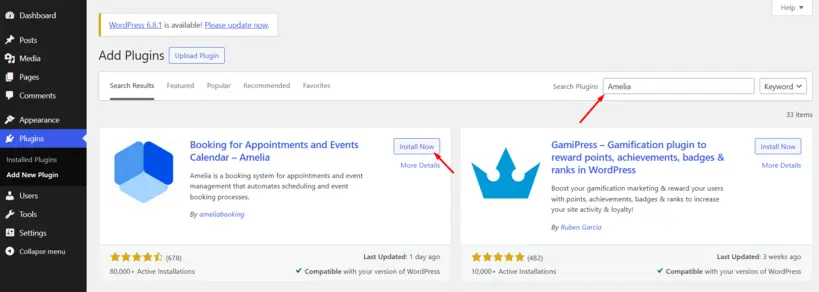
2. Enter Your License Key (if premium)
- After activation, go to Amelia, then Settings, then Activation.
- Enter your license key to unlock full features.
3. Set Up Your Company Info
- Go to Amelia > Settings > Company.
- Add your logo, business name, and other important details.
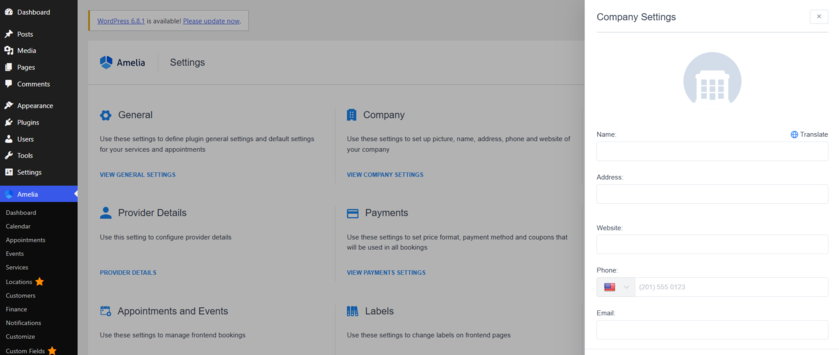
4. Add Services
- Go to Amelia, then Services.
- Create service categories
- Add individual services with duration, price, buffer time, and visibility.
5. Add Employees
- Navigate to Amelia, then Employees.
- Add each staff member and assign them to services.
- Set their working hours, days off, and custom availability.
6. Configure Notifications (Optional but Recommended)
- Go to Amelia, then Notifications.
- Enable and customize email and SMS notifications for both customers and staff.
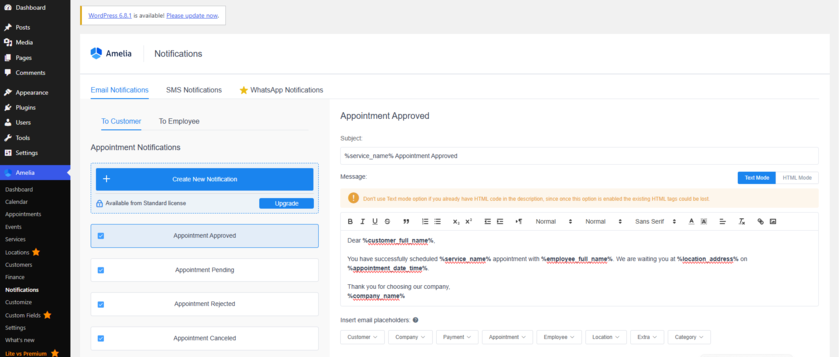
7. Set Up Payment Options
- Go to the Payments section under Settings and choose your preferred currency and payment options (PayPal, Stripe, Razorpay, etc.).
- You can also enable on-site payments or deposits.
8. Add the Booking Form to a Page
- Create a new page or choose one that exists.
- Click the “+” block inserter and search for “Amelia.”
- Choose the booking view (step-by-step, catalog, etc.).
- Or paste a shortcode like [ameliastepbooking].
9. Preview and Test
- Lastly, view the booking page as a guest
- Test the full booking process to ensure everything works.
Benefits of Using Amelia
Integrating a booking page in WordPress website using Amelia will be profitable in different aspects. Let’s look through all of them.
| 24/7 Booking Availability Customers can schedule appointments even after working hours. |
| No Missed Opportunities You’re less likely to lose your potential clients due to missed calls or unavailable staff. |
| Reduced Admin Work No more emails or phone calls. Amelia’s booking system automates the process and saves your time. |
| Better Time Management Easily manage schedules, availability, and employee workloads from your WordPress dashboard. |
| Increased Revenue Simplified scheduling + online payments = higher conversion rates. |
| Detailed Insights and Reporting With Amelia, you can track bookings, income, and customer behavior in the reports section on your WordPress dashboard |
| Improved User Experience (UX) Amelia will make your site more useful, So, this will reduce bounce rates and increase user engagement. |
| More time on Site Visitors will now spend 2x more time on your site. |
| Content Opportunities You can optimize your booking pages with: Keywords (e.g., “book a massage in New York”) Meta tags and alt text FAQ sections using structured data (FAQ schema) |
Tips to Improve Booking Page in WordPress
Also, it’s important to follow a few proven tips to improve your Booking Page in WordPress.
Use Clear Calls-to-Action
Add CTA buttons such as “Book Appointment” or “View Services” This makes it easier for users to understand how they can make an appointment.
Add Trust Signals
Make the reviews and testimonials visible for everyone. You can also include logos of clients you’ve worked with so your customers will see others’ reviews and trust you even more.
Keep It Simple
Avoid overwhelming users. Only ask for essential booking information.
Highlight Availability
Display available time slots and service duration. Amelia handles this well by default.
Offer Discounts or Coupons
Offering discounts and coupons will make your customers come back again.
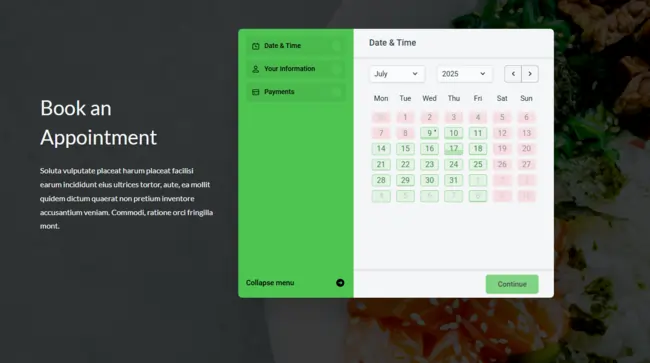
Pricing Plans of Amelia
Amelia offers some of the most affordable pricing plans compared to similar tools. All plans come with unlimited access to features like appointments, events, staff members, etc. Also, they support seamless payment integration with providers such as Mollie, Stripe, Razorpay, Square, and PayPal.
Here are the annual pricing plans:
- Starter Plan – $49
- Standard Plan – $89 (Save 10%)
- Pro Plan – $119 (Save 35%)
- Elite Plan – $289 (Save 55%)
Compare pricing plans here!
Conclusion
So, this was all about making a booking page in WordPress and all without needing a developer. Consequently, you’re now ready to integrate the online booking page into your site and forget about the time-consuming processes of offline booking.
Be sure that your customers will love the experience of making an appointment online within minutes.
Now, you can see Amelia’s demo websites and have a clear understanding of what you can create with Amelia.
So, if you’re ready to get started:
Explore Amelia’s Demo – See how the booking system looks in action
Check Amelia Pricing – Compare plans and find what fits your business