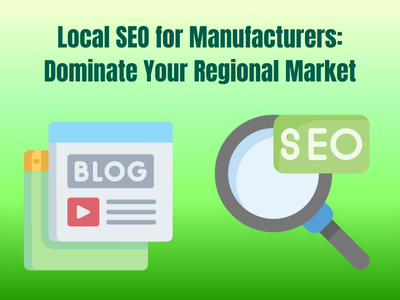Nowadays it is not an easy task to properly customize and design your website without some basic knowledge of customization WordPress themes. But finding the best WordPress theme to help you with designing is yet another time-consuming task that you will need to do. But lucky for you we are here to recommend one of the best WordPress themes – Astra. It is comfortable for anyone: for personal blogs, business websites, online stores, as it offers high quality foundation with its easy-to-use design, quick and smooth compatibility with many page builders, and various customization features. Millions of users worldwide trust Astra WordPress theme as the go-to customization tool both for agencies and developers, as it is very easy to activate and use daily.
You will quickly learn how to install and activate the Astra WordPress theme on your WordPress website through a couple of steps listed below. It has never been this easy for beginners and experienced developers to design and customize their WordPress website through some clicks. So, let’s do a deep dive.
Firstly, let’s get into the basics and understand what Astra is and why choose it.
What Is Astra?
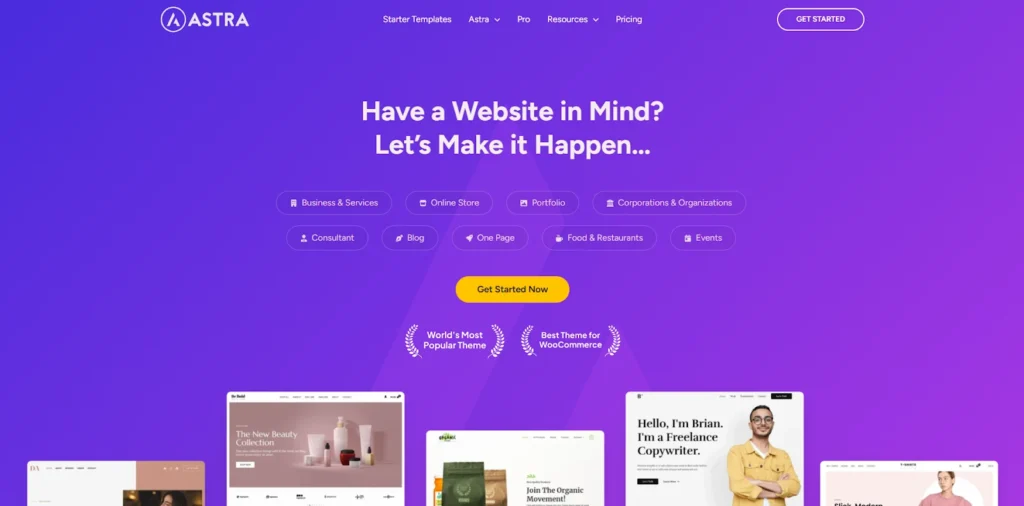
Before listing the steps let’s understand what Astra WordPress theme is about. It is a flexible and extremely customizable WordPress theme designed for both beginners and advanced professionals by Brainstorm Force. Astra is the best find for building a functional website that is optimized for SEO, is fast and compatible with various page builders that you have heard about, including Elementor, Beaver Builder, Brizy, and Spectra. Even organizations like NASA and Stanford University trust Astra WordPress theme for customizing their websites. Over 1.8 million websites use Astra, making it the #1 WordPress and Woo theme.
There are two main packages:
- Astra (free) – the core theme with robust customization options.
- Astra Pro – a paid plugin add‑on that adds advanced features like sticky headers, white‑labeling, deeper WooCommerce enhancements, and more .
Why Astra?
As you are already familiar with Astra, now it is time for you to understand why you should choose it as your go-to theme. It is not a secret that there are thousands of WordPres themes used for customizing websites, however to make it a professional and flexible site not every theme can be used. Astra stands out thanks to its lightweight foundation and high speed performance, where it loads under half a second and requires less than 50 KB of resources. It’s fully customizable through the WordPress Customizer and works seamlessly with all major page builders, including Elementor, Beaver Builder, and so forth.
As Astra comes with hundreds of pre-built Starter Templates it is easier to launch a visually appealing and complete website within a couple of clicks. WooCommerce integration, mobile responsiveness, and built-in SEO optimization with clean code and schema markup are offered making Astra the best theme for anyone who works with blogs, portfolios, professional business sites or online stores. For developers and agencies, Astra provides a modular architecture, support for hooks and filters, a child theme generator, and white-label options with Astra Pro. Backed by excellent documentation and reliable support, Astra makes it easy to build high-performing, professional websites—without writing a single line of code.
So, it is now time to move on to discussing the basic steps that will help you set up Astra WordPress theme.
How To Setup Astra?
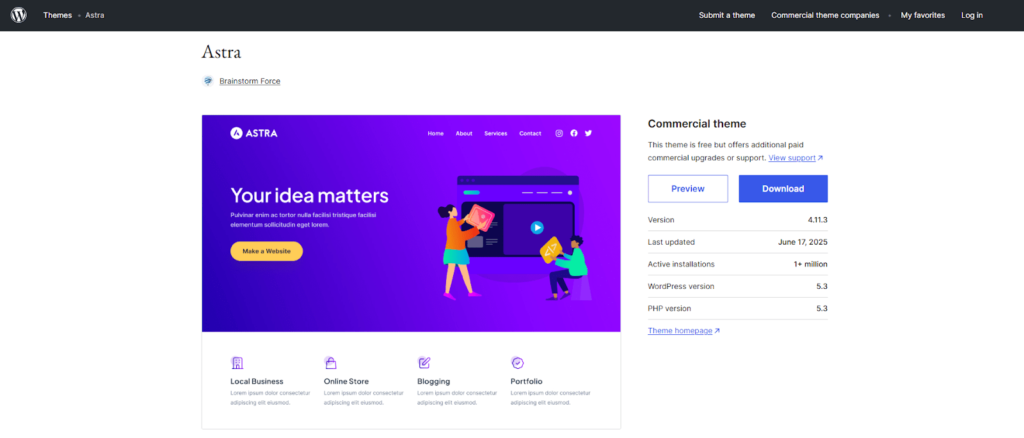
Step 1: Install and Activate Free Astra Theme
- In your WordPress dashboard, go to Appearance → Themes → Add New.
- Use the search field and type Astra.
- Click Install, and then Activate the theme.
Once activated, you’ll notice:
- A slim Astra Dashboard menu in your admin panel.
- Full access to Customizer settings for site layout, typography, colors, etc.
- Integration with Starter Templates (via a free plugin)—prebuilt site designs that jump‑start your setup .
You can also manually install Astra by downloading the ZIP from the WordPress repository and uploading it via Appearance → Themes → Add New → Upload.
Step 2: Customize Your Site (Free Version)
Astra’s free version provides:
- Global settings for site width, colors, typography, and layout.
- Options for blog layouts, page headers, sidebar positions, and mega menus.
- Compatibility with Gutenberg, Elementor, Beaver Builder, Spectra, and Brizy.
- WooCommerce support with basic design options.
You can use Starter Templates to import full-site demos instantly. In your dashboard, visit Appearance → Starter Templates, choose your page builder, and import a demo to match your brand style.
This is often sufficient for blogs, portfolios, or small business websites. But if you want more advanced control, it’s time to consider Astra Pro.
Step 3: Upgrade to Astra Pro Addon
What Astra Pro Adds
Astra Pro is installed as a plugin and provides modules like:
- Sticky Headers
- Advanced header and footer builders
- Enhanced WooCommerce customization (infinite scroll, dropdown cart, off‑canvas sidebar)
- More typography/color controls, transparent header, white‑label, hooks/filters, etc.
These features are added modularly, allowing you to enable only what you need .
Packages & Pricing
Astra offers three paid packages:
- Astra Pro Addon – the plugin only.
- Essential Toolkit – includes Astra Pro, Premium Starter Templates, and Ultimate Addons for either Elementor or Spectra.
- Business Toolkit – all of the above, plus premium add‑ons, plugin trials, and SkillJet Academy access .
Choose according to how many sites you manage and what tools you need.
Step 4: Install Astra Pro Addon Plugin
Once you’ve purchased a package:
- Log in to your Astra account on the website.
- Go to Dashboard under your account.
- Download the Astra Pro Addon ZIP file, and copy the license key from the same page.
- In WordPress, go to Plugins → Add New → Upload Plugin, upload the ZIP, install and activate it.
Step 5: Activate Your License Key
To unlock updates and premium support:
- Navigate to Astra → Dashboard in WordPress.
- Locate the “Your License” section.
- Paste your license key and click Activate.
- You’ll see a “License successfully validated!” confirmation.
Once activated, auto‑updates are enabled and you gain access to exclusive support and rollback capabilities.
Multi‑site Activation
Your license can cover 1, 10, or 1,000 sites, depending on your plan. Enter the same key on each site’s Astra dashboard.
Step 6: Fine‑Tune & Launch
With Astra and Astra Pro active, here’s a checklist to optimize your site:
- Customizer Settings: Adjust global layout, colors, typography, blog structure, WooCommerce design, etc.
- Header & Footer Builder: Craft custom headers/footers with hooks and builder-style controls.
- Starter Templates: Reimport any demo if needed.
- Performance Settings: Use Astra’s lean CSS/JS, enable lazy-loading, host Google fonts locally, and take advantage of HTTP/2.
- WooCommerce Customization: If running a store, enable features like off‑canvas sidebar, infinite scroll, checkout tweaks.
- Mobile Responsiveness: Astra is fully responsive; preview changes across device views.
- SEO Enhancements: Astra generates clean code optimized for search engines.
- Multilingual/RTL Support: Astra works with WPML, Polylang, TranslatePress, and supports RTL languages.
- Performance Optimization: Since Astra loads in <50 KB and uses vanilla JS, it’s ultra‑fast (~0.5 s load time).
Thus, when all settings are live, test your site thoroughly:
- Menus
- Widgets
- Core pages (Home, Contact, Shop)
- Custom code or CSS
- Mobile/tablet views
Then, hit Publish, and your Astra‑powered website is ready for visitors!
Why Astra Works for Most Projects
- Speed: Extra lightweight and optimized for performance .
- Flexibility: Suitable for blogs, portfolios, businesses, WooCommerce stores, course platforms, and more.
- Modularity: Enable only the features you need—no bloat.
- Compatibility: Works seamlessly with major page builders and WordPress plugins.
- Support: Extensive documentation, tutorials, and user support (free and premium) .
- Scale: Available in single-site, agency, and multisite packages to match your growth.
Pricing
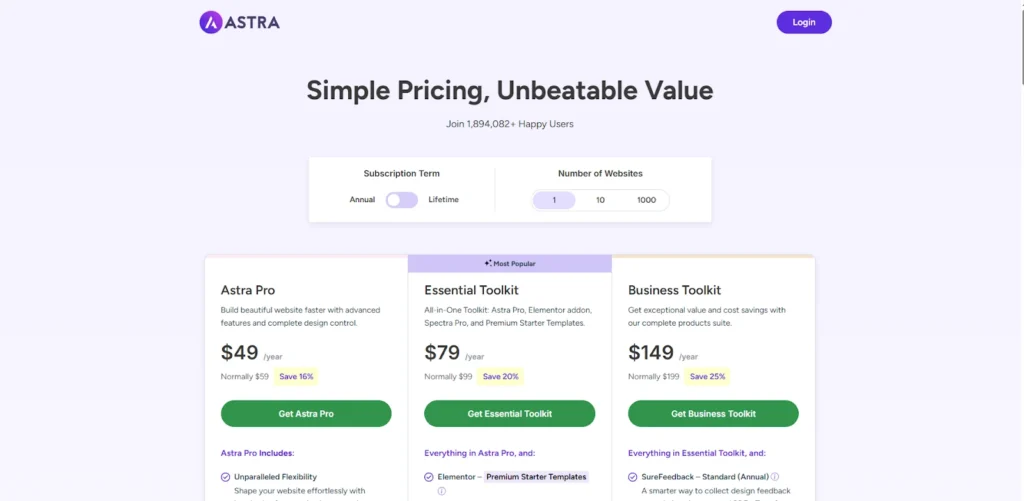
Below is the pricing list for the plans with their features.
| Plan | Annual Price | One-Time (Lifetime) | Sites | Key Inclusions |
| Free | $0 | N/A | Unlimited | Core theme, free templates |
| Pro | $49–59/year | $199-299 | 1 | Full Pro modules, WooCommerce, hooks, fonts |
| Essential Toolkit | $79-99/year | $399-599 | Up to 10‑1,000 | Pro + Spectra Pro + Elementor add-ons + 100 premium templates |
| Business Toolkit | $149-199/year | $599-999 | Up to 10‑1,000 | Full integration suite (Plus CartFlows, triggers, LMS, etc.) |
Additionally, take a look into the recap table below.
Quick Recap Table
| Step | Action |
| 1 | Install & activate free Astra via Appearance → Themes |
| 2 | Customize—use Starter Templates, tweak site settings |
| 3 | Purchase Astra Pro (Add‑on, Essential, or Business Toolkit) |
| 4 | Download & install Astra Pro plugin |
| 5 | Finalize site—test responsiveness, speed, SEO |
| 6 | Go live! |
Final Thoughts
Activating the Astra theme on your WordPress website is quick and easy. In just a few steps, you can get a smooth-running, customizable, and seo-friendly site—either with the free version or by unlocking powerful features with Astra Pro.
By upgrading, you gain access to advanced modules, reliable updates, and premium support. If you’re a freelancer, agency, or high-growth business, Astra’s scalable licensing and modular features fit perfectly into your workflow.
For more interesting information check out our website and the latest articles.