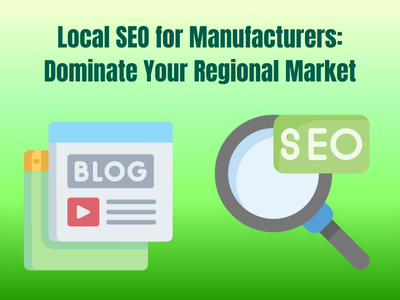A WordPress theme that is fast, popular for being easy for beginners and flexible enough for anyone who’s more advanced? Astra WordPress Theme is the perfect choice. It has been in the industry since 2017 and has always been next to anyone who owned a small business, eCommerce website, or simply a blog. Now if you’re looking for an in-depth and easy walkthrough on how to install and customize Astra then don’t skip a step to get a professional-looking, personal site in the least amount of time.
Why Astra specifically and not any other theme?
What makes it easy for anyone starting out is that it’s fully customizable without coding. Given its interface, modern design and so many extra features for as many types of business you can think of, it is fully accessible even if you know nothing about coding. Astra is also compatible with major builders. You work with Beaver Builder and not Elementor? Not a problem. Brizy, Gutenberg (Block Editor), Thrive Architect, WPBakery Page Builder and more are also accessible with Astra. And if you feel like fussing around with anything and need something easy and quick, yet professional you can use the Pre-built Starter Templates.
When you compare Astra with Divi or other similar themes out there Astra is faster and much easier to use. It works well with popular page builders. Many people choose Astra because of its great speed, clean design, and strong performance which is more important for SEO than you might think.
Installing The Astra Theme
To Install The Astra Theme in your WordPress follow the steps below:
Step one: Log in to WordPress and on the left menu and click “Appearance”

Step two: Click “Themes” and then “Add Theme”

Step three: Search for “Astra” and then click Install wait till the button “Activate” appears and click it.

And if you want to install and to activate Astra Pro:
- First, purchase Astra’s Pro version from their website
- Download the Pro plugin
- Go to your WordPress > Plugins >Add New > Upload Plugin
- Copy the license key that you were given with the purchase and activate
The price for Astra Pro version is at $59/year, giving you access to all premium features and regular updates. However, there is the one-time payment of $249 for a lifetime membership, which gives you unlimited access to Astra Pro’s features without recurring fees, making it a great long-term investment.
Importing The Starter Templates
Starter Templates are exactly what the name states.Those are fully designed layouts that can help you quickly set up a website with minimal effort. To install follow these steps:
- Go to Appearance > Starter Templates
- Choose page builder
- Browse and preview the temples
- Import: you can import the full complete site or individual pages
It is important to choose the right template to work with so here are quick and brief tips to choose the right template. First consider what your business’s purpose is and how your site reflects it. Blogs would benefit from simpler layouts and if you’re selling something it has to be WooCommerce optimized. Second, when checking the mobile-responsiveness of the template make sure to check its compatibility with the page builder you’re working with. If you’re choosing a pre-made template that means you might be looking for a quick, easy and professional solution so to avoid making the process time consuming and hard, aim for a clean and simpler design, regardless of your business. You can always customize it as much as you wish later.
Customizing the Astra Theme

The easiest way to customize the Astra theme is through the WordPress Customizer. You can find it through Appearance > Customize. The Customizer offers a live preview of your changes, so you can see how your site will look as you make the adjustments. Now let’s go over each of the key customization options.
1. Site Identity is where you define the basics of your site’s branding. Everything regarding your website title, logo, etc are in this section. For example if you click on the “Logo” you can change the logo, adjust its size and choose different versions of the logo for different devices. And if you click on the design tab you can change the colors and margins for more precise placements.
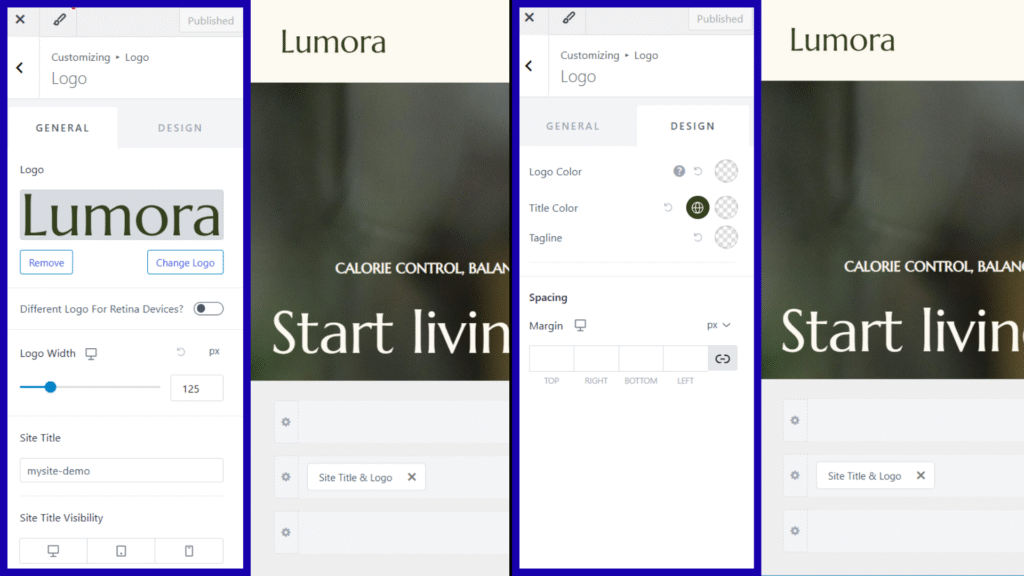
2. Header Builder is to help you to adjust the placement of the logo and menu. The selection here is between a few basic header designs, such as left aligned or centered logos.
3. By Footer Builder feature you can modify the footer layout and essential items like copyright text or social media icons. Keep in mind that you aren’t given as much flexibility in these settings as you would get in the Pro version.
4. Color allows you to change primary (buttons and link) and secondary (accent color, background colors) colors of the site.
5. With Typography you can customize the basic font settings for headings, paragraphs and body text. You can also set its font size, weight, and family. Although limited it is still a good selection of choices.
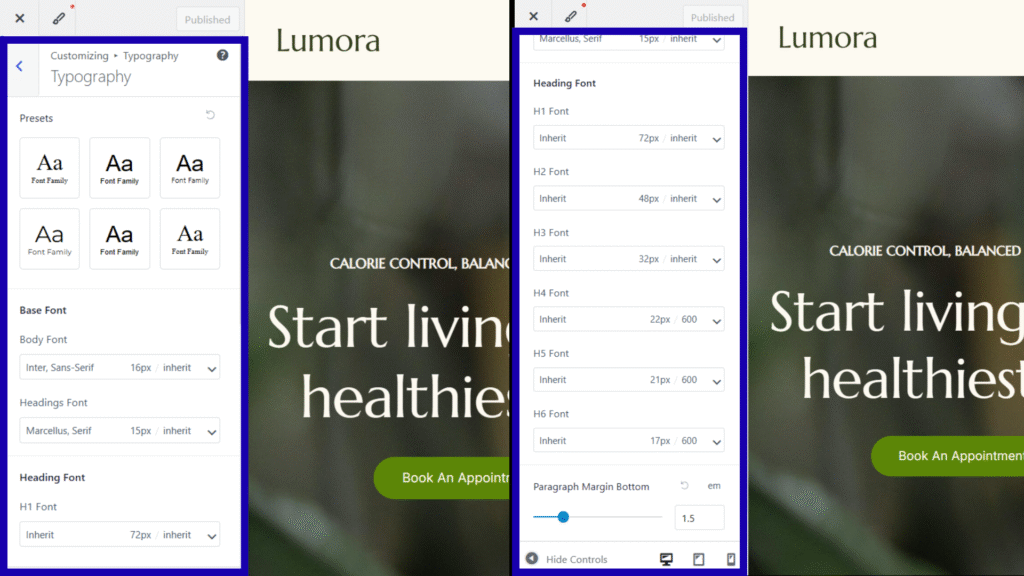
6. Button settings are everything about button styles, its colors and hover effects. As with many other features mentioned above the Pro version provides more options compared to the free version.
7. You can choose between different blog layouts for single posts and archive pages. Grids and list layouts are fully available in the free version.
8. Layout is where you can control the overall container width and layout style. You have the flexibility to choose between boxed or full-width layouts for your pages.
Customization of Astra Pro
There are more Astra Free vs Pro features that you can take an in-depth look at by yourself, however for now let’s talk about a few important ones as a quick, beginner-friendly way to customize using Astra Pro Modules.
1. If you want your navigation menu to follow and be visible as the user scrolls down the page then you’re given that option with Sticky Header.
2. Nav Menu is one of the best features that Astra Pro provides with advanced options like mega menus, custom menu items and better control over the mobile version of the menu. Mega menu is a dropdown menu that helps you categorize and organize your website. It works great for stores. Blogs. etc. You can group them by categories (example: beginners guide, marketing tips, plugins reviews) to make it easier for visitors to find what they’re looking for.

3. White Label is to remove the Astra Branding from the WordPress admin panel and customize it for client use. It’s not an absolute necessity but it does create a cleaner and branded experience.
4. And finally WooCommerce is an integration option with which you can make custom layouts for your product pages, and overall have more control over your online store. Note that for this feature to work you have to have the WooCommerce plugin separately installed and activated.
Regardless of what features you prioritize in your design and website Astra Free offers essential customization options like basic colors, typography, header and footer settings, and layout controls, which are perfect for simpler sites. However, if you need advanced features like sticky headers, WooCommerce enhancements, and custom layouts, upgrading to Astra Pro unlocks these additional modules for more flexibility and creativity.
Now let’s quickly sum it up. Astra offers fast, simple and flexible solutions for WordPress sites making it perfect for both beginners and advanced users. It is compatible with popular page builders and the ability to easily customize layout and design elements only makes the experience smoother. Experimenting with starter templates and the customizer helps you get professional sites up quickly, and the pro version offers even more advanced features as your site grows. It doesn’t matter if you’re starting a small business or planning to expand your business. It is a great way to start or to advance!