In the evolving world of WordPress development, the Gutenberg block editor has become central to both content creators and developers. Two plugins that aim to supercharge Gutenberg by enabling custom block creation are Wicked Block Builder and Block Designer. Both promise no-code or low-code block creation, but they cater to different audiences and use cases.
In this article, we’ll compare these two plugins across various dimensions: usability, flexibility, performance, ecosystem, support, and developer-friendliness.
Overview of Plugins
Wicked Block Builder
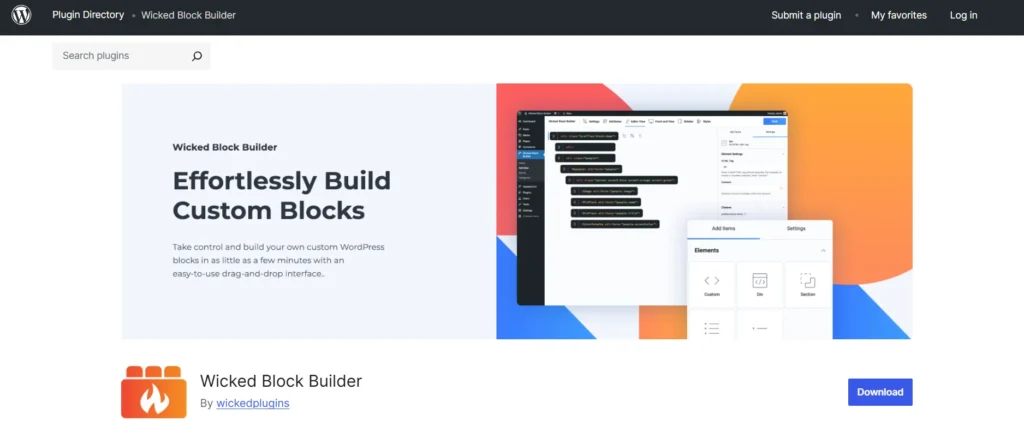
- Core idea: Allows you to build native Gutenberg blocks without necessarily writing code.
- Key features:
- Drag-and-drop HTML elements to design block structure.
- Sidebar settings: text boxes, checkboxes, radio buttons, color palettes, panels.
- Option for dynamic blocks: use PHP to render block output; access attributes.
- CSS editor: style your block’s front-end via a built-in style editor.
- Block Patterns support (no code required).
- Export capability (in Pro version): you can export your created blocks into a standalone plugin.
- Pro-only advanced features: repeater fields, conditional logic, PostSelect / TermSelect, nested InnerBlocks, etc.
- Target audience: Both non-technical users (thanks to drag‑&‑drop) and developers (thanks to dynamic blocks + PHP + Pro logic).
- Popularity & footprint: According to the WordPress plugin page, active installations are relatively low (“20+”).
- Version & compatibility: Latest version reported is 1.4.6; requires WordPress 6.7 or higher.
Block Designer
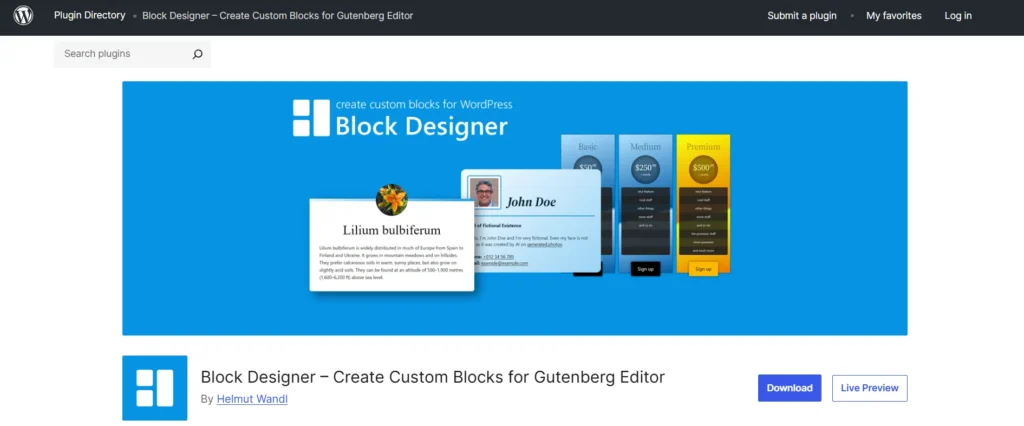
- Core idea: Build custom Gutenberg blocks via a fully visual, WYSIWYG interface — no code required.
- Key features:
- Elements you can design: HTML elements, icons, static text, author image/link, rich text, and Inner Blocks.
- Style controls: display types (block, flex, inline, etc.), flex properties, spacing (padding, margin), sizes, typography, borders, backgrounds (including gradients), box shadows, and more.
- WYSIWYG block preview / design canvas: you visually design the block and define where authors can insert content (text/images).
- Once saved, the block becomes available in the Gutenberg inserter.
- Multilingual / translation support: e.g., block content is translatable via WPML (as of version 1.10.0).
- Responsiveness / device support: style settings include support for desktop, tablet, mobile. (Noted in changelog)
- Target audience: People who prefer visual design — designers, site builders, non-coders, but also technically minded users who want control without writing React or PHP.
- Popularity & footprint: Active installations: 100+ as listed on WordPress.org.
- Version & compatibility: Latest major version 1.10.0.
Comparison
Let’s break down how these two plugins compare across several critical dimensions.
1. Ease of Use
Wicked Block Builder
- Offers a drag-and-drop interface to place HTML elements and define block structure.
- Allows building both static and dynamic blocks. For non-technical users, static blocks are straightforward; for developers, dynamic blocks offer more control but require some PHP knowledge.
- Sidebar settings (attributes) are fairly flexible: you can add input controls such as textboxes, color pickers, checkboxes, etc.
- Style editor: CSS styles can be written, but that implies some understanding of CSS if you want something more advanced.
- For basic use, learning curve is moderate: non-coders can pick up drag-and-drop quickly, though leveraging advanced features (especially Pro) may require more technical comfort.
Block Designer
- Purely visual WYSIWYG design: you design blocks in a canvas-like interface, placing elements and styling them without code.
- Style panel is rich but intuitive: control layout, spacing, typography, colors, backgrounds, flex — all visually.
- Defining “editable areas” (where authors can insert text or images) is visual too: you don’t need to write attribute definitions separately.
- Once blocks are created and enabled, they’re ready in the inserter — minimal friction for authors.
- Overall, its design-first approach makes it particularly accessible to non-technical users, designers, content creators, or anyone comfortable working visually rather than with code.
2. Flexibility & Power
Wicked Block Builder
- Very flexible: supports dynamic (PHP-rendered) blocks, meaning you can run custom logic, pull in data, render based on attributes.
- Pro features expand power significantly: repeaters (lists of items), conditional logic (show/hide or style changes based on inputs), PostSelect and TermSelect fields, nested InnerBlocks — all powerful for building more complex, data-driven block components.
- Style editor gives fine-grained control if you’re writing CSS.
- Export to plugin: in Pro, you can export a block as a standalone plugin, making it reusable across sites.
- Native block output: since blocks are “truly native” (not relying on server-side rendering unless you choose dynamic), performance and editor integration tend to be solid.
Block Designer
- Very powerful in a visual way: you can compose complex layout structures via nested HTML elements and Inner Blocks.
- Rich style system: control over display (flex, inline, etc.), flex properties (align, justify, gap), size, spacing, borders, backgrounds, typography, effects — all from the UI.
- Elements supported cover a wide variety: static text, icons, author-related elements, and rich text — giving you design flexibility without writing HTML manually.
- Responsiveness: you can style for different device breakpoints (desktop/tablet/mobile), which is quite critical for modern block design. (Noted in changelog).
- Translation-ready: block content can be translated (e.g., via WPML) as of version 1.10, which adds power for multilingual sites.
- Simplicity in reuse: once you create and enable a block, it’s immediately usable in the inserter; you don’t have to manage code export unless you want to.
3. Performance
Understanding how block builder plugins affect site performance is important, particularly in terms of editor responsiveness and front-end load.
Wicked Block Builder
- Native blocks: as the plugin produces true Gutenberg blocks, there’s less risk of heavy front-end overhead compared to some third-party page builders.
- Additional logic (dynamic blocks) runs in PHP; depending on complexity, this could add server-side processing.
- CSS editor: styling via the built-in CSS means extra CSS is output, based on what you write — so performance depends on how optimized your styles are.
- Since some of the most powerful features (repeaters, logic) are in the Pro version, the base free plugin may have a lighter footprint.
Block Designer
- Also produces native Gutenberg blocks, which generally means good alignment with WP core performance assumptions.
- Because styling and layout are handled via the plugin’s UI, there’s potential for clean CSS generation.
- Responsiveness controls and visual design might introduce more CSS, but if used wisely, that CSS can be efficient.
- No server-side rendering by default: its blocks are client-rendered (as per WYSIWYG design), so less PHP overhead than dynamic server-rendered blocks (unless the plugin itself has backend logic).
4. User Experience for Content Authors
When building blocks, it’s not only about how they’re made, but also how they feel for people who use them (editors, authors).
Wicked Block Builder
- After building a block, authors will see the attributes you’ve defined (text fields, checkboxes, color pickers, etc.) in the block sidebar.
Because you can define rich attributes, authors have structured flexibility: they can fill in content or configure the block, but within the boundaries you set. - For dynamic blocks, authors may benefit from more powerful controls (e.g., post selection) — but that also means more UI complexity for end users.
- The block builder itself is outside of the normal writing workflow (i.e., block authoring vs block creation) — typically developers or site builders create blocks, and then authors use them.
Block Designer
- Since blocks are created visually, authors insert them just like any other block, and then populate the editable areas (text, images) defined during block design.
- Because designers define where inputs go, authors don’t need to worry about configuration complexity; they just use the block as intended.
- The WYSIWYG nature can reduce confusion: what the authors see in the editor reflects quite closely to what shows on the front-end.
- For non-technical content creators, this gives a sense of building with blocks more like building with page-builder elements—but without all the bloat or separate editing environment.
5. Developer Friendliness
How friendly are these plugins for developers who want to extend, integrate, or build more advanced functionality?
Wicked Block Builder
- Very developer-friendly: you can tap into PHP for dynamic blocks, allowing you to write your own rendering logic.
- The Pro version’s conditional logic, repeaters, nested structures are powerful building blocks for complex UI components.
- Export to plugin: developers can generate a standalone plugin for their custom blocks, meaning they can package and reuse the blocks easily without depending on Wicked after export.
- For developers who already know their way around Gutenberg’s API, Wicked gives a layer of abstraction without hiding the underlying block architecture.
Block Designer
- Focuses more on visual design than raw code, but still offers flexibility: you can define nested blocks (InnerBlocks), use elements that map to HTML structures.
- While it doesn’t (natively) encourage writing PHP for rendering, the blocks built with it are still fully Gutenberg-native, so they integrate well with other block-based systems.
The CSS / style generation system is visual, but developers can likely inspect generated code and customize globally if needed (depending on implementation). - For teams where designers build the block structure and developers refine or hook into it, Block Designer allows a clear separation: design-first, then optionally extend.
Pros & Cons Summary
Here is a side-by-side of the main pros and cons of each.
| Plugin | Pros | Cons |
| Wicked Block Builder | – Powerful dynamic blocks through PHP- Conditional logic, repeaters, advanced attributes (Pro)- Export to standalone plugin- Native block performance | – Requires some coding knowledge for advanced features- Style editor demands CSS skills- More steps to author complex blocks- Pro needed for deep logic |
| Block Designer | – 100% visual WYSIWYG block design- Rich styling controls- No code required for most use cases- Responsive styling support- Blocks directly usable in Gutenberg inserter | – Less suited for data-driven, dynamic blocks- No built‑in PHP rendering logic- Might generate a lot of CSS if not careful- Less ideal for very large, logic-heavy applications |
Conclusion
In the battle of Wicked Block Builder vs Block Designer, both plugins bring valuable capabilities to the table. The right choice depends heavily on your use case, team composition, and design philosophy.
- Choose Wicked Block Builder if:
- You need powerful, data-driven, dynamic custom blocks.
- You have development resources to leverage PHP for conditional logic or repeaters.
- You plan to build blocks as part of a plugin or reusable across sites.
- Choose Block Designer if:
- You prefer a visual, WYSIWYG interface to design blocks.
- You want to empower designers or non-coders to build blocks themselves.
- Speed of block creation and clean, design-centric output is more important than complex logic.
- You’re building content-focused sites where authored content structure matters, but advanced data integration is secondary.
While both tools are excellent, Block Designer stands out for its ease, intuitiveness, and visual-first philosophy. For most users who just want to design and deploy custom Gutenberg blocks quickly — without diving deep into code — Block Designer offers a compelling, user-friendly path.
For more articles check out our website.

